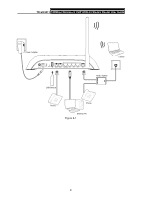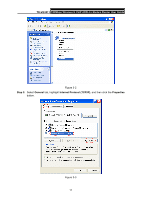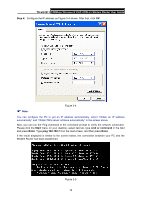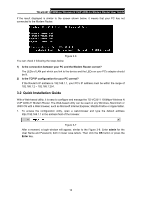TP-Link TD-VG3511 TD-VG3511 V1 User Guide - Page 23
TD-VG3511, Quick, Setup, Quick Setup, Wizard, Tools, Network, LAN Settings
 |
View all TP-Link TD-VG3511 manuals
Add to My Manuals
Save this manual to your list of manuals |
Page 23 highlights
TD-VG3511 150Mbps Wireless N VoIP ADSL2+ Modem Router User Guide ) Note: Figure 3-8 1) Do not mix up the user name and password with your ADSL account user name and password which are needed for PPP connections. 2) If the above screen does not pop up, it means that your Web-browser has been set to a proxy. Go to Tools menu→Network→LAN Settings, in the screen that appears, cancel the Using Proxy checkbox, and click OK to finish it. 2. After your successful login, you will see the Login screen as shown in Figure 3-9. Click Quick Setup menu to access Quick Setup Wizard. 3. Click Next in the next screen. Figure 3-9 14

TD-VG3511
150Mbps Wireless N VoIP ADSL2+ Modem Router User Guide
14
Figure 3-8
)
Note:
1)
Do not mix up the user name and password with your ADSL account user name and password
which are needed for PPP connections.
2)
If the above screen does not pop up, it means that your Web-browser has been set to a proxy.
Go to
Tools
menu
→
Network
→
LAN Settings
, in the screen that appears, cancel the Using
Proxy checkbox, and click
OK
to finish it.
2.
After your successful login, you will see the Login screen as shown in Figure 3-9. Click
Quick
Setup
menu to access
Quick Setup
Wizard
.
3.
Click
Next
in the next screen.
Figure 3-9