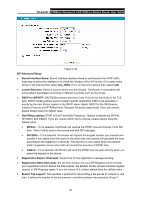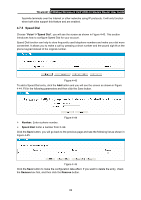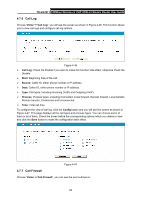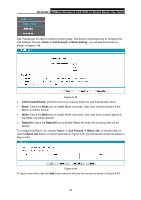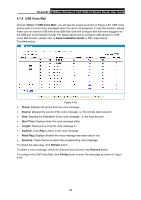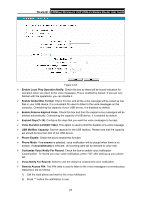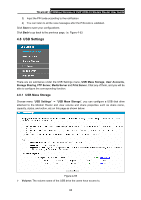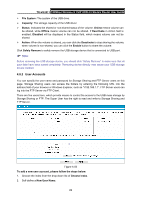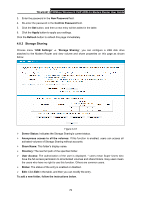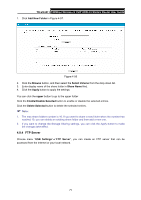TP-Link TD-VG3511 TD-VG3511 V1 User Guide - Page 75
USB Voice Mail, TD-VG3511, Voice, Quick Installation Guide, Phone, Source, Start Time, Length
 |
View all TP-Link TD-VG3511 manuals
Add to My Manuals
Save this manual to your list of manuals |
Page 75 highlights
TD-VG3511 150Mbps Wireless N VoIP ADSL2+ Modem Router User Guide 4.7.8 USB Voice Mail Choose "Voice"Æ"USB Voice Mail", you will see the screen as shown in Figure 4-53. USB Voice mail is used to record voice messages when the call is not answered. To use this function, please make sure an external USB hard drive/USB flash disk with configure files has been plugged into the USB port on the Modem Router. For details about how to configure USB devices for USB Voice Mail function, please refer to Quick Installation Guide or T5 in Appendix B: Troubleshooting. Figure 4-53 ¾ Phone: Displays the phone that has voice message. ¾ Source: Displays the source of the voice message, i.e. the remote caller account. ¾ Dest: Displays the destination of the voice message, i.e. the local account. ¾ Start Time: Displays when the voice message starts. ¾ Length: Displays how long the voice message is. ¾ Audition: Click Play to listen to the voice message. ¾ Read Flag: Displays whether the voice message has been read or not. ¾ Selected: Check the box to select the corresponding voice message. To refresh the web page, click Refresh button. To delete a voice message, check the Selected box and then click Remove button. To configure the USB Voice Mail, click Config button to enter the web page as shown in Figure 4-54. 66