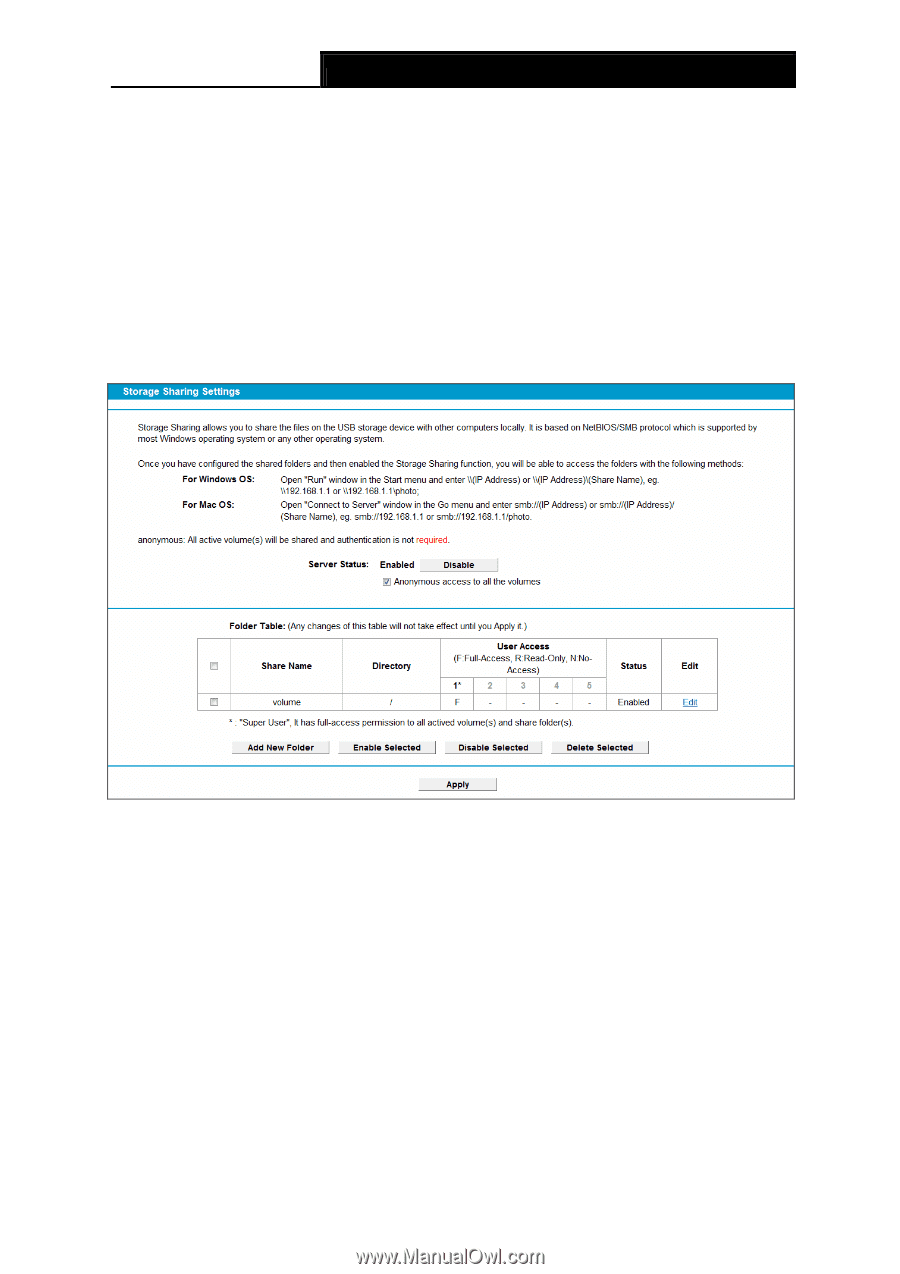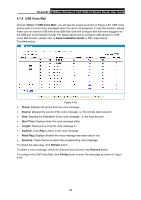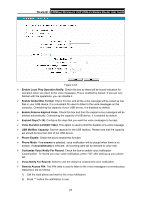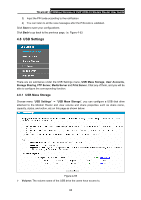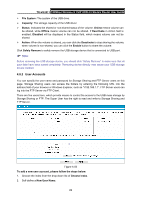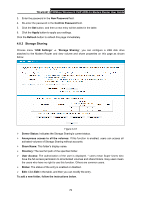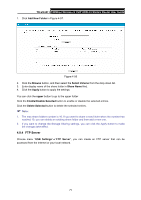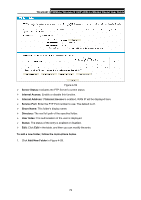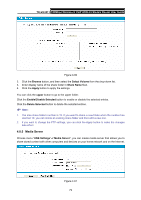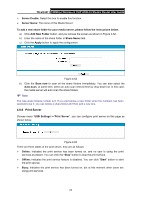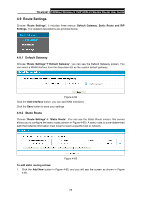TP-Link TD-VG3511 TD-VG3511 V1 User Guide - Page 79
Storage Sharing
 |
View all TP-Link TD-VG3511 manuals
Add to My Manuals
Save this manual to your list of manuals |
Page 79 highlights
TD-VG3511 150Mbps Wireless N VoIP ADSL2+ Modem Router User Guide 3. Enter the password in the New Password field. 4. Re-enter the password in the Confirm Password field. 5. Click the Set button, and then a new entry will be added in the table. 6. Click the Apply button to apply your settings. Click the Refresh button to refresh this page immediately. 4.8.3 Storage Sharing Choose menu "USB Settings" → "Storage Sharing", you can configure a USB disk drive attached to the Modem Router and view volume and share properties on this page as shown below. Figure 4-57 ¾ Server Status: Indicates the Storage Sharing's current status. ¾ Anonymous access to all the volumes: If this function is enabled, users can access all activated volumes of Storage Sharing without accounts. ¾ Share Name: This folder's display name. ¾ Directory: The real full path of the specified folder. ¾ User Access: The authorization of the user is displayed. * users mean Super Users who have the full-access permission to all activated volumes and share folders. Grey users mean the users who have no right to use this function. Others are common users. ¾ Status: The status of the entry is enabled or disabled. ¾ Edit: Click Edit in the table, and then you can modify the entry. To add a new folder, follow the instructions below. 70