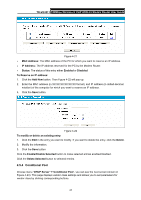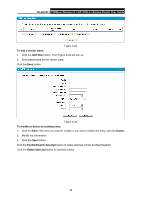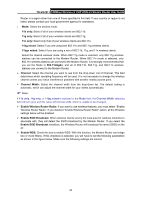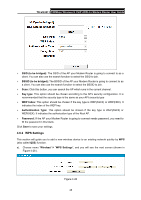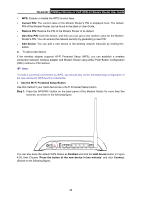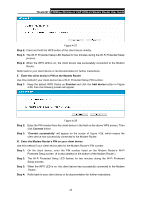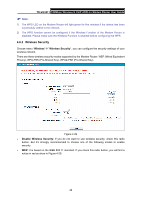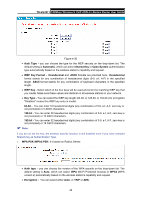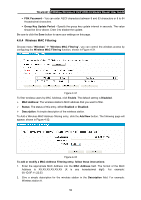TP-Link TD-VG3511 TD-VG3511 V1 User Guide - Page 54
WPS Settings, TD-VG3511, SSID to be bridged, Key type, WEP Index, Authentication Type, Password
 |
View all TP-Link TD-VG3511 manuals
Add to My Manuals
Save this manual to your list of manuals |
Page 54 highlights
TD-VG3511 150Mbps Wireless N VoIP ADSL2+ Modem Router User Guide ¾ SSID (to be bridged): The SSID of the AP your Modem Router is going to connect to as a client. You can also use the search function to select the SSID to join. ¾ BSSID (to be bridged): The BSSID of the AP your Modem Router is going to connect to as a client. You can also use the search function to select the BSSID to join. ¾ Scan: Click this button, you can search the AP which runs in the current channel. ¾ Key type: This option should be chosen according to the AP's security configuration. It is recommended that the security type is the same as your AP's security type ¾ WEP Index: This option should be chosen if the key type is WEP(ASCII) or WEP(HEX). It indicates the index of the WEP key. ¾ Authentication Type: This option should be chosen if the key type is WEP(ASCII) or WEP(HEX). It indicates the authorization type of the Root AP. ¾ Password: If the AP your Modem Router is going to connect needs password, you need to fill the password in this blank. Click Save to save your settings. 4.6.2 WPS Settings This section will guide you to add a new wireless device to an existing network quickly by WPS (also called QSS) function. a). Choose menu "Wireless"Æ "WPS Settings", and you will see the next screen (shown in Figure 4-26 ). Figure 4-26 45