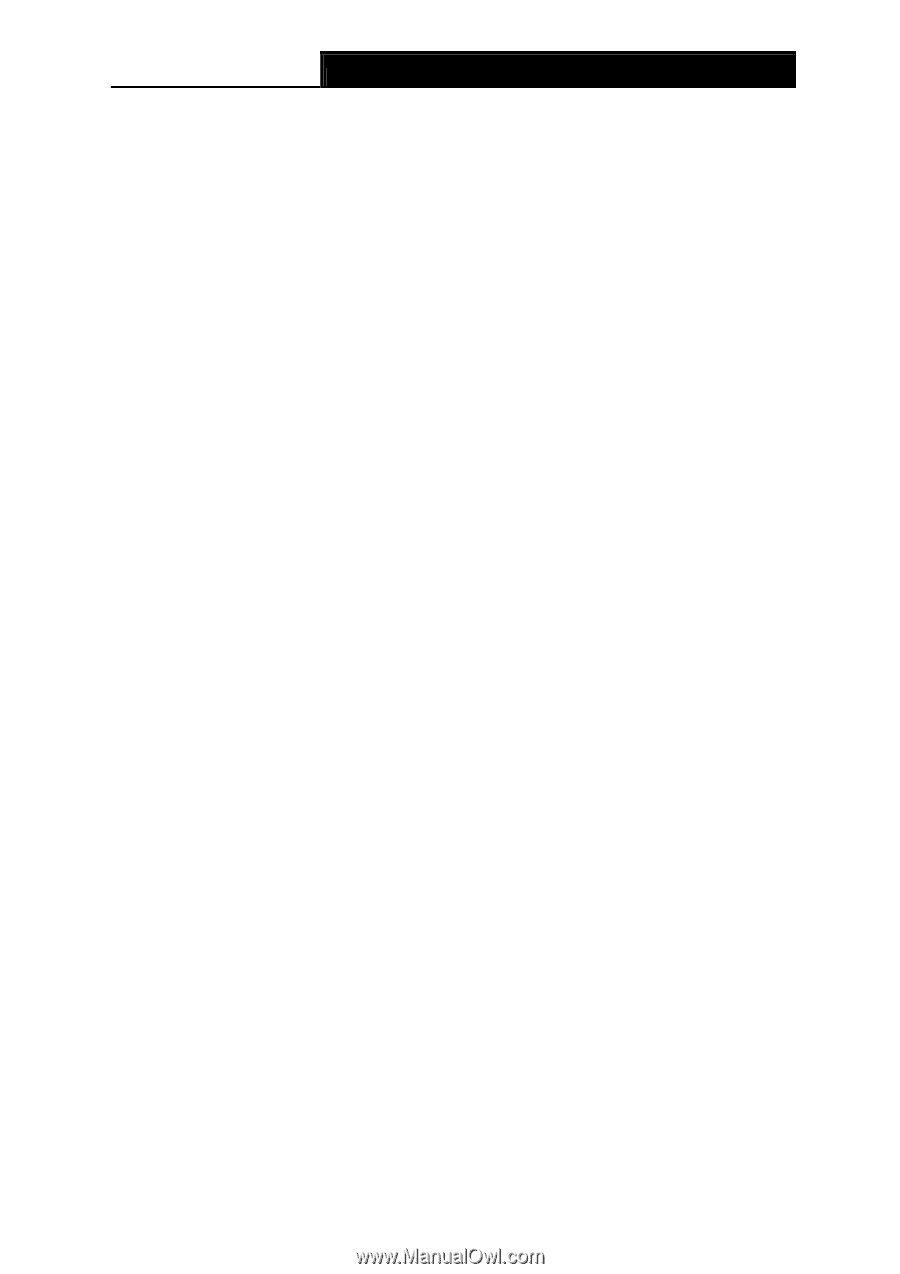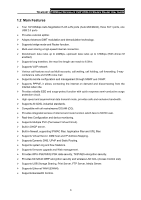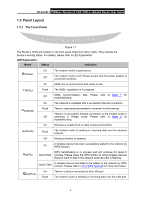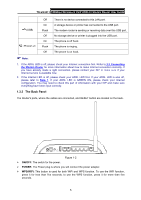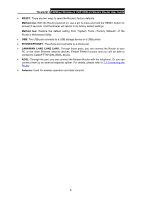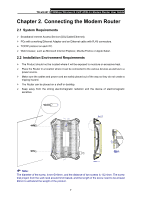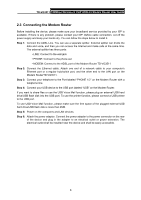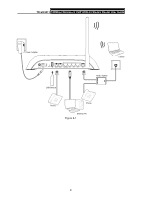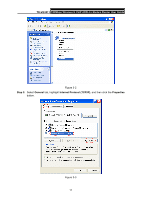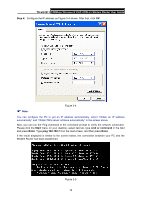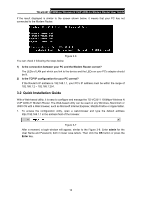TP-Link TD-VG3511 TD-VG3511 V1 User Guide - Page 17
Connecting the Modem Router, TD-VG3511, Step 1
 |
View all TP-Link TD-VG3511 manuals
Add to My Manuals
Save this manual to your list of manuals |
Page 17 highlights
TD-VG3511 150Mbps Wireless N VoIP ADSL2+ Modem Router User Guide 2.3 Connecting the Modem Router Before installing the device, please make sure your broadband service provided by your ISP is available. If there is any problem, please contact your ISP. Before cable connection, cut off the power supply and keep your hands dry. You can follow the steps below to install it. Step 1: Connect the ADSL Line. You can use a separate splitter. External splitter can divide the data and voice, and then you can access the Internet and make calls at the same time. The external splitter has three ports: • LINE: Connect to the wall jack • PHONE: Connect to the phone set • MODEM: Connect to the ADSL port of the Modem Router TD-VG3511 Step 2: Connect the Ethernet cable. Attach one end of a network cable to your computer's Ethernet port or a regular hub/switch port, and the other end to the LAN port on the Modem RouterTD-VG3511. Step 3: Connect your telephone to the Port labeled "PHONE 1/2" on the Modem Router with a telephone line. Step 4: Connect your USB device to the USB port labeled "USB" on the Modem Router. If you want to share files or use the USB Voice Mail function, please plug an external USB hard drive/USB flash disk into the USB port. To use the printer function, please connect a USB printer to the USB port. To use USB Voice Mail function, please make sure the free space of the plugged external USB hard drive/USB flash disk is more than 4MB. Step 5: Power on the computers and LAN devices. Step 6: Attach the power adapter. Connect the power adapter to the power connector on the rear of the device and plug in the adapter to an electrical outlet or power extension. The electrical outlet shall be installed near the device and shall be easily accessible. 8