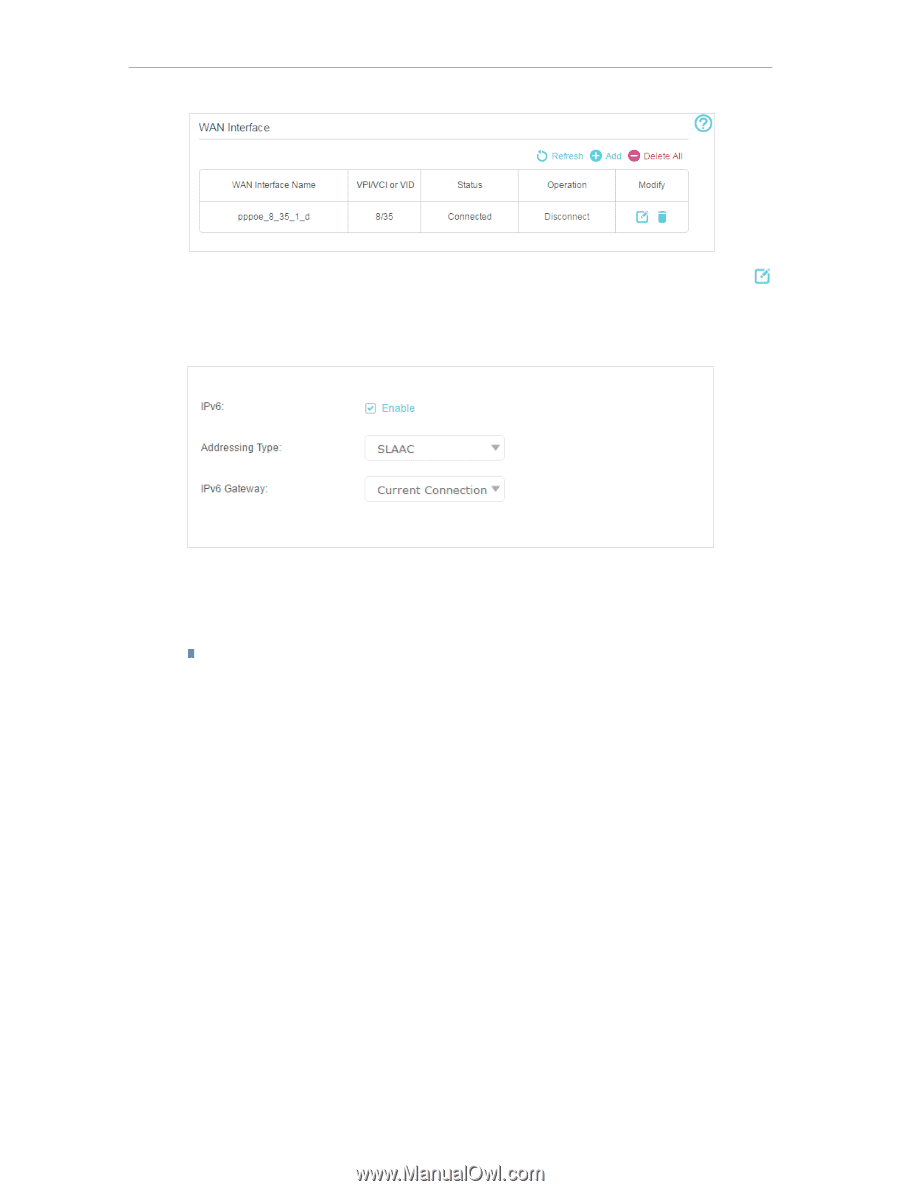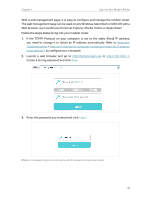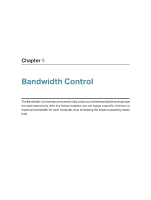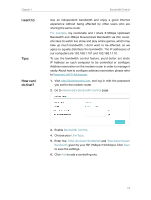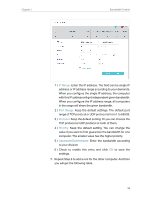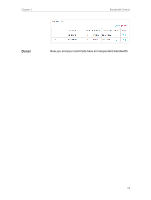TP-Link TD-W9977 User Guide - Page 17
Wireless Router Mode
 |
View all TP-Link TD-W9977 manuals
Add to My Manuals
Save this manual to your list of manuals |
Page 17 highlights
Chapter 4 Set Up Internet Connections 4. Select your WAN Interface Name (Status should be Connected) and click the (Edit) icon. 5. Scroll down the page, enable IPv6, and configure the IPv6 parameters. Addressing Type: Consult your ISP for the addressing type, DHCPv6 or SLAAC. SLAAC is the most commonly used addressing type. IPv6 Gateway: Keep the default setting as Current Connection. Note: If your ISP has provided the IPv6 address, click Advanced to reveal more settings. Check to use IPv6 specified by ISP and enter the parameters provided by your ISP. 6. Click OK to make the settings effective. Now IPv6 service is available for your network. 4. 5. Wireless Router Mode The modem router supports two operation modes: DSL Modem Router Mode and Wireless Router mode. The modem router uses the DSL Modem Router Mode by default, but you can change the mode if needed. For example, if you already have a modem or your Internet comes via an Ethernet jack on the wall, you can set up the modem router as a regular wireless router to share the Internet. 1. Find the WAN port (labeled as "WAN" or "LAN4/WAN") on the modem router, and connect it to your existing modem or the Ethernet jack on the wall. Then connect the power adapter and turn on the modem router. If you connect an existing modem, reboot it to get the modem router connected to the Internet. 14