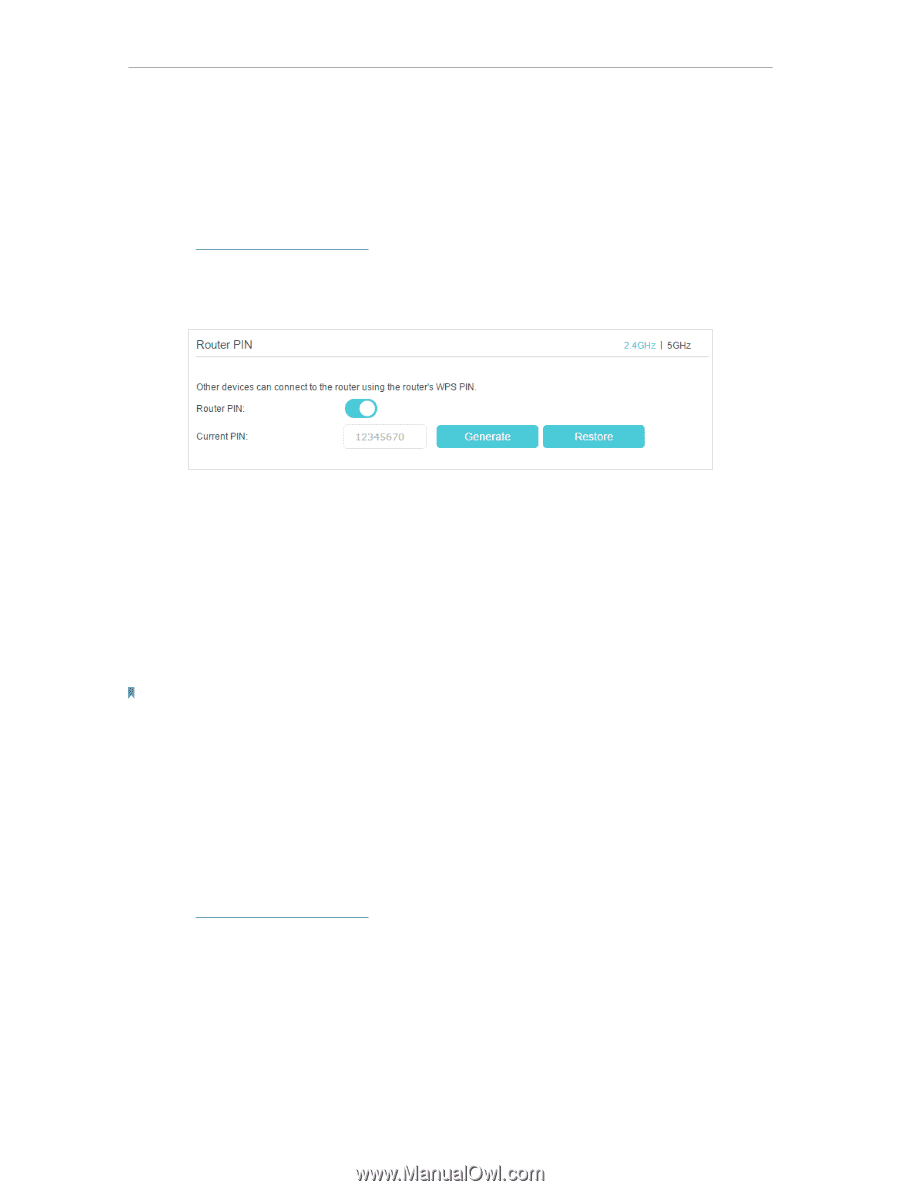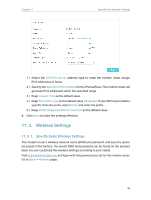TP-Link TD-W9977 User Guide - Page 52
Schedule Your Wireless Function, Method 3 Enter the modem router's PIN on your client device
 |
View all TP-Link TD-W9977 manuals
Add to My Manuals
Save this manual to your list of manuals |
Page 52 highlights
Chapter 11 Specify Your Network Settings 5. Connect successfully will appear on the above screen, which means the client device has successfully connected to the modem router. Method 3 Enter the modem router's PIN on your client device Use this method if your client device asks for the modem router's PIN. 1. Visit http://tplinkmodem.net, and log in with the password you set for the modem router. 2. Go to Advanced > Wireless > WPS page. 3. Keep the Router's PIN status as enabled. Take a note of the Current PIN of the modem router. You can also click the Generate button to get a new PIN. 4. On the client device, enter the modem router's PIN. (The default PIN is also printed on the label of the modem router.) 5. The WPS LED flashes for about two minutes during the WPS process. 6. When the WPS LED is on, the client device has successfully connected to the modem router. Note: 1. The WPS LED on the modem router will light on for five minutes if the device has been successfully added to the network. 2. The WPS function cannot be configured if the wireless function of the modem router is disabled. Please make sure the wireless function is enabled before configuring the WPS. 11. 3. 3. Schedule Your Wireless Function You can automatically turn off your wireless network when you do not need the wireless connection. 1. Visit http://tplinkmodem.net, and log in with the password you set for the modem router. 2. Go to Advanced > Wireless > Wireless Schedule page. 3. Toggle on the button to enable the Wireless Schedule feature. 49