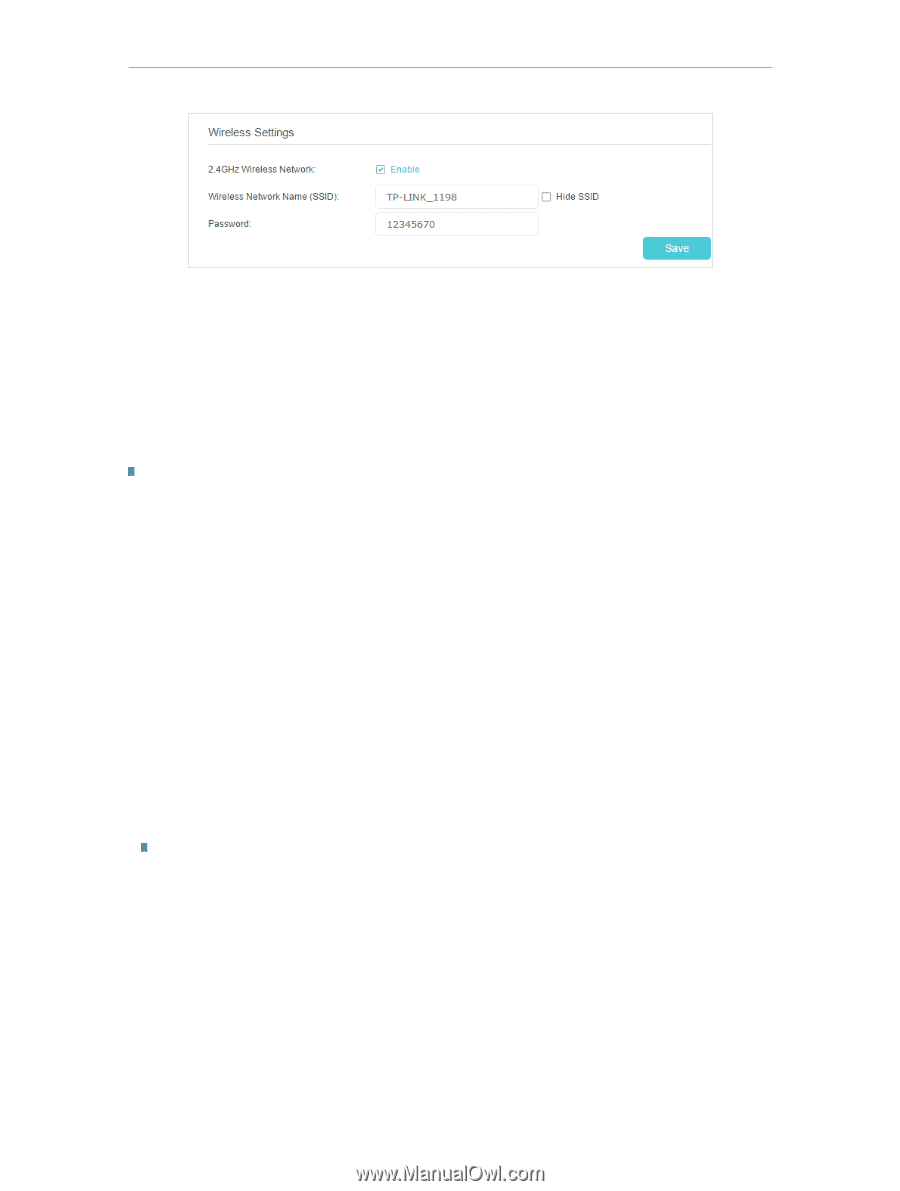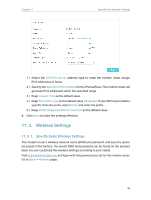TP-Link TD-W9977 User Guide - Page 50
To hide SSID, To change the mode or channel
 |
View all TP-Link TD-W9977 manuals
Add to My Manuals
Save this manual to your list of manuals |
Page 50 highlights
Chapter 11 Specify Your Network Settings ¾¾ To enable or disable the wireless function: Enable the 2.4 GHz Wireless Network. If you don't want to use the wireless function, just deselect the box. If you disable the wireless function, all the wireless settings won't be effective. ¾¾ To change the wireless network name (SSID) and wireless password: Enter a new SSID using up to 32 characters. The value is case-sensitive. Note: If you use a wireless device to change the wireless settings, you will be disconnected after the new settings are effective. Please write down the new SSID and password for future use. ¾¾ To hide SSID: Select Hide SSID, and your SSID will not broadcast. Your SSID won't display on your wireless device when you scan for local wireless network list and you need to manually join the network. ¾¾ To change the mode or channel: Go to Advanced > Wireless >Wireless Settings page. Mode: Select the desired mode. • 802.11n only: Select only if all of your wireless clients are 802.11n devices. • 802.11gn mixed: Select if you are using both 802.11g and 802.11n wireless clients. • 802.11bgn mixed: Select if you are using a mix of 802.11b, 11g, and 11n wireless clients. Note: When 802.11n only mode is selected, only 802.11n wireless stations can connect to the modem router. It is strongly recommended that you select 802.11bgn mixed, and all of 802.11b, 802.11g, and 802.11n wireless stations can connect to the modem router. Channel: Select the channel you want to use from the drop-down list. This field determines which operating frequency will be used. It is not necessary to change the wireless channel unless you notice interference problems with another nearby access point. Channel Width: Select the channel width from the drop-down list. The default setting is Auto, which can adjust the channel width for your clients automatically. ¾¾ To change the security option: 47