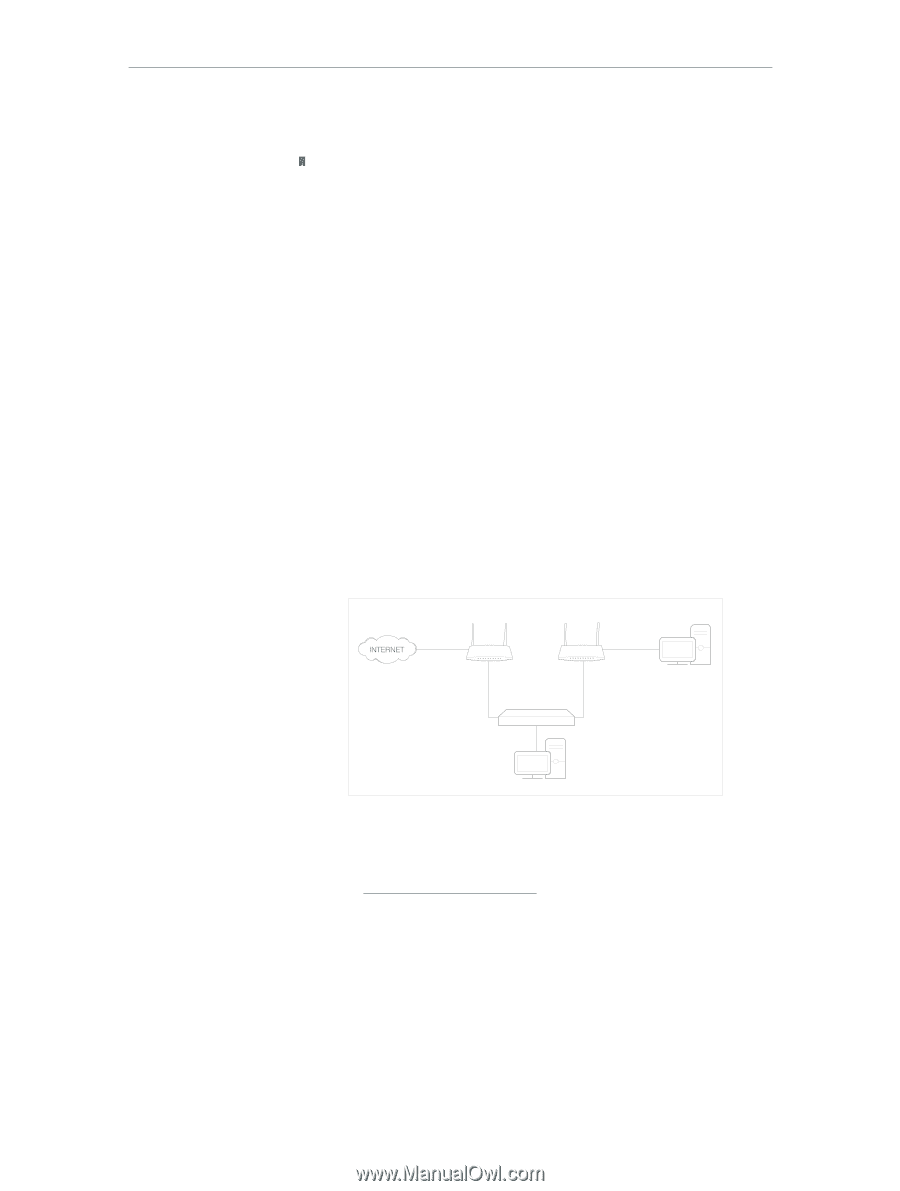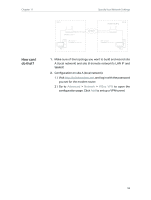TP-Link TD-W9977 User Guide - Page 58
Create Static Routes, For example, Advanced, Network, Advanced Routing, WAN Interface
 |
View all TP-Link TD-W9977 manuals
Add to My Manuals
Save this manual to your list of manuals |
Page 58 highlights
Chapter 11 Specify Your Network Settings Done! Now your working devices connected to LAN1 and LAN3 are in an isolated group! Note: VLAN function is enabled by default. You cannot disable it when IPTV is enabled. 11. 6. Create Static Routes A static route is a pre-determined path that network information must travel to reach a specific host or network. Data from one point to another will always follow the same path regardless of other considerations. Normal Internet usage does not require this setting to be configured. I want to: Visit multiple networks and multiple servers at the same time. For example, in a small office, my PC can surf the Internet, but I also want to visit my company's server. Now I have a switch and another router. I connect the devices as shown in the following figure so that the physical connection between my PC and my company's server is achieved. To surf the Internet and visit my company's network at the same time, I need to configure the static routing. Modem router Router 2 Company's server LAN: 192.168.1.1 WAN: 172.30.30.100 LAN: 192.168.1.2 172.30.30.1 Switch How can I do that? 192.168.1.100 My PC 1. Make sure the routers use different LAN IP addresses on the same subnet. Disable Router 2's DHCP function. 2. Visit http://tplinkmodem.net, and log in with the password you set for the modem router. 3. Go to Advanced > Network > Advanced Routing. Select your current WAN Interface and click Save. 55