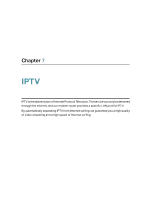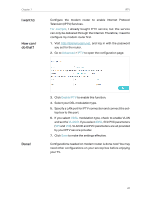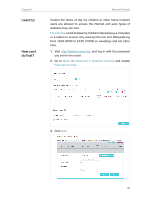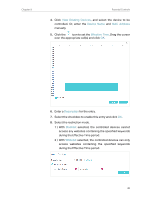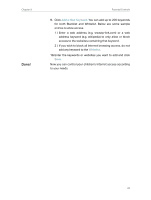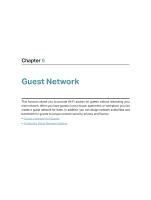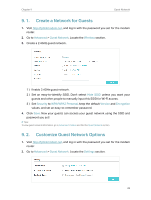TP-Link TD-W9977 User Guide - Page 34
Add a New Keyword, Whitelist, add any keyword to
 |
View all TP-Link TD-W9977 manuals
Add to My Manuals
Save this manual to your list of manuals |
Page 34 highlights
Chapter 8 Done! Parental Controls 9. Click Add a New Keyword. You can add up to 200 keywords for both Blacklist and Whitelist. Below are some sample entries to allow access. 1 ) Enter a web address (e.g. www.tp-link.com) or a web address keyword (e.g. wikipedia) to only allow or block access to the websites containing that keyword. 2 ) If you wish to block all Internet browsing access, do not add any keyword to the Whitelist. 10. Enter the keywords or websites you want to add and click Save. Now you can control your children's Internet access according to your needs. 31
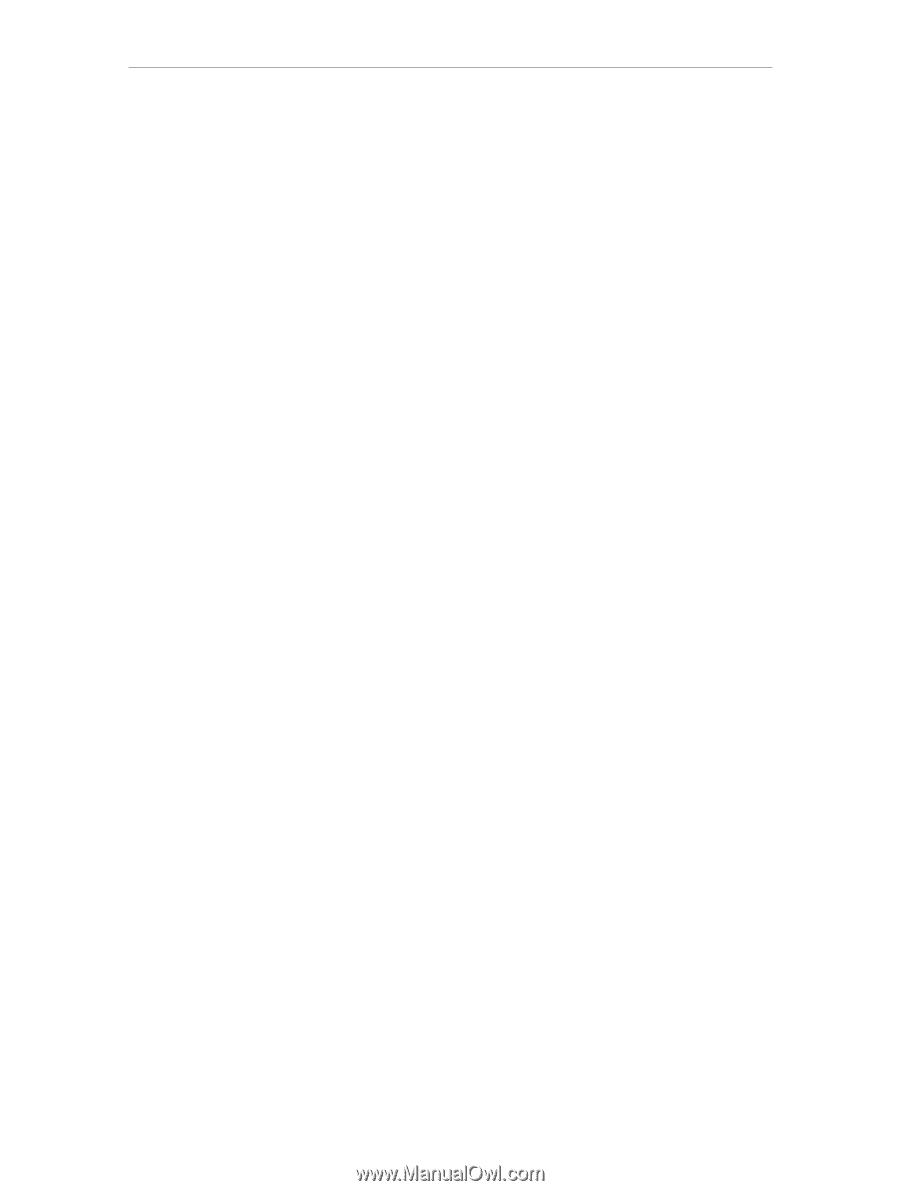
31
Chapter 8
Parental Controls
9°
Click
Add a New Keyword
. You can add up to 200 keywords
for both Blacklist and Whitelist. Below are some sample
entries to allow access.
1 ) Enter a web address (e.g. www.tp-link.com) or a web
address keyword (e.g. wikipedia) to only allow or block
access to the websites containing that keyword.
2 ) If you wish to block all Internet browsing access, do not
add any keyword to the
Whitelist
.
10°
Enter the keywords or websites you want to add and click
Save
.
Now you can control your children’s Internet access according
to your needs.
Done!