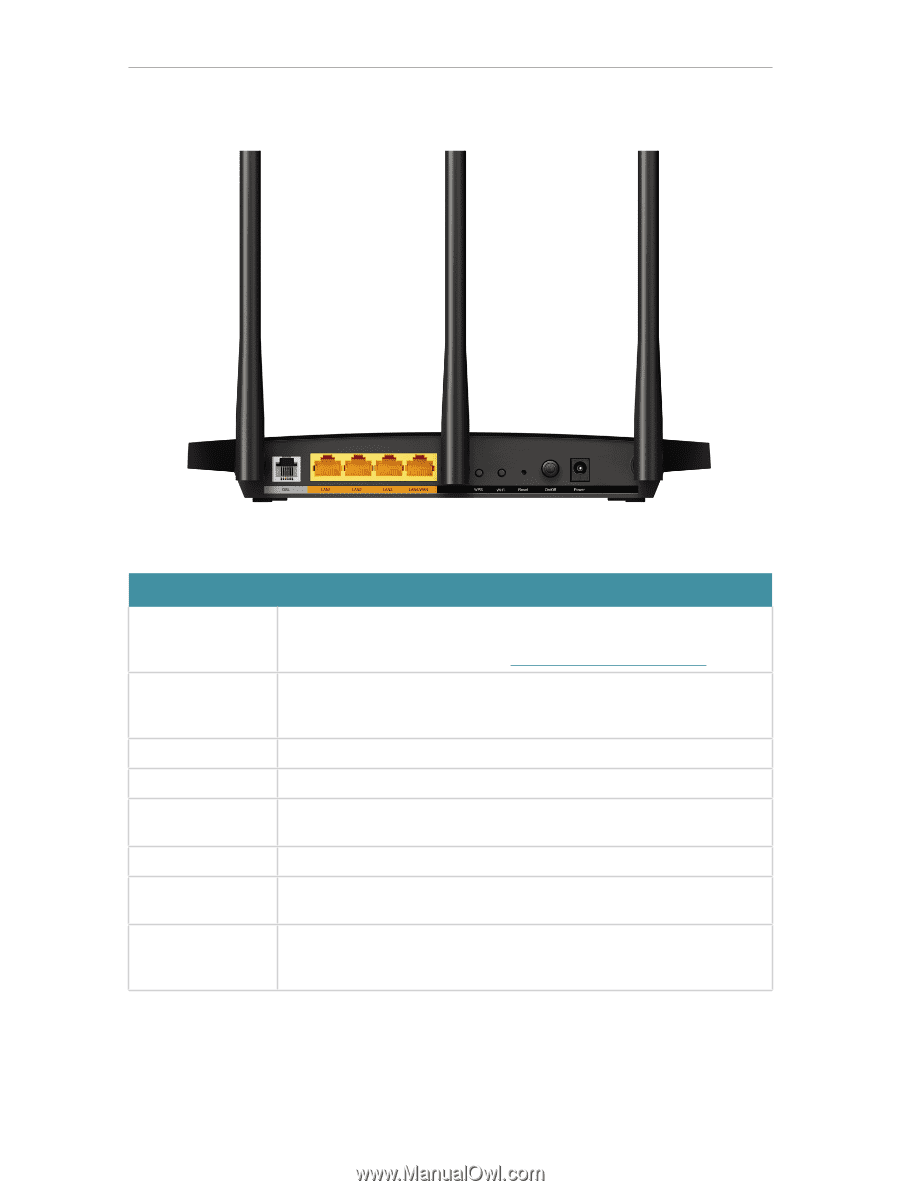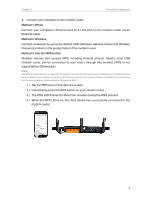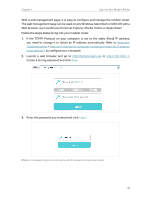TP-Link TD-W9977 User Guide - Page 8
Back Panel, Description
 |
View all TP-Link TD-W9977 manuals
Add to My Manuals
Save this manual to your list of manuals |
Page 8 highlights
Chapter 1 Back Panel Get to Know Your Modem Router The back panel provides buttons, connection ports, and antennas. Refer to the following for detailed instructions. Item Description DSL Port For connecting the modem router to the Internet. Connect the port to the splitter or directly connect the port to the phone jack via a phone cable. For details, please refer to Connect Your Modem Router. LAN1, LAN2, LAN3, For connecting to your PCs or other Ethernet network devices. and LAN4/WAN In wireless router mode, the LAN4/WAN port is used for connecting to Ports a Cable/FTTH/VDSL/ADSL device. WPS Button Press to start a WPS synchronization. Wi-Fi Button Press to turn 2.4GHz Wi-Fi on or off. Reset Button Press and hold for at least 8 seconds until all LEDs turn on momentarily to reset the modem router to factory default settings. On/Off Button Press to power on or off the modem router. Power Port For connecting the modem router to power socket via the provided power adapter. Antennas Used for wireless operation and data transmission. For the best WiFi performance, we recommends that the outside two antennas be outward at about 30 degrees. 5