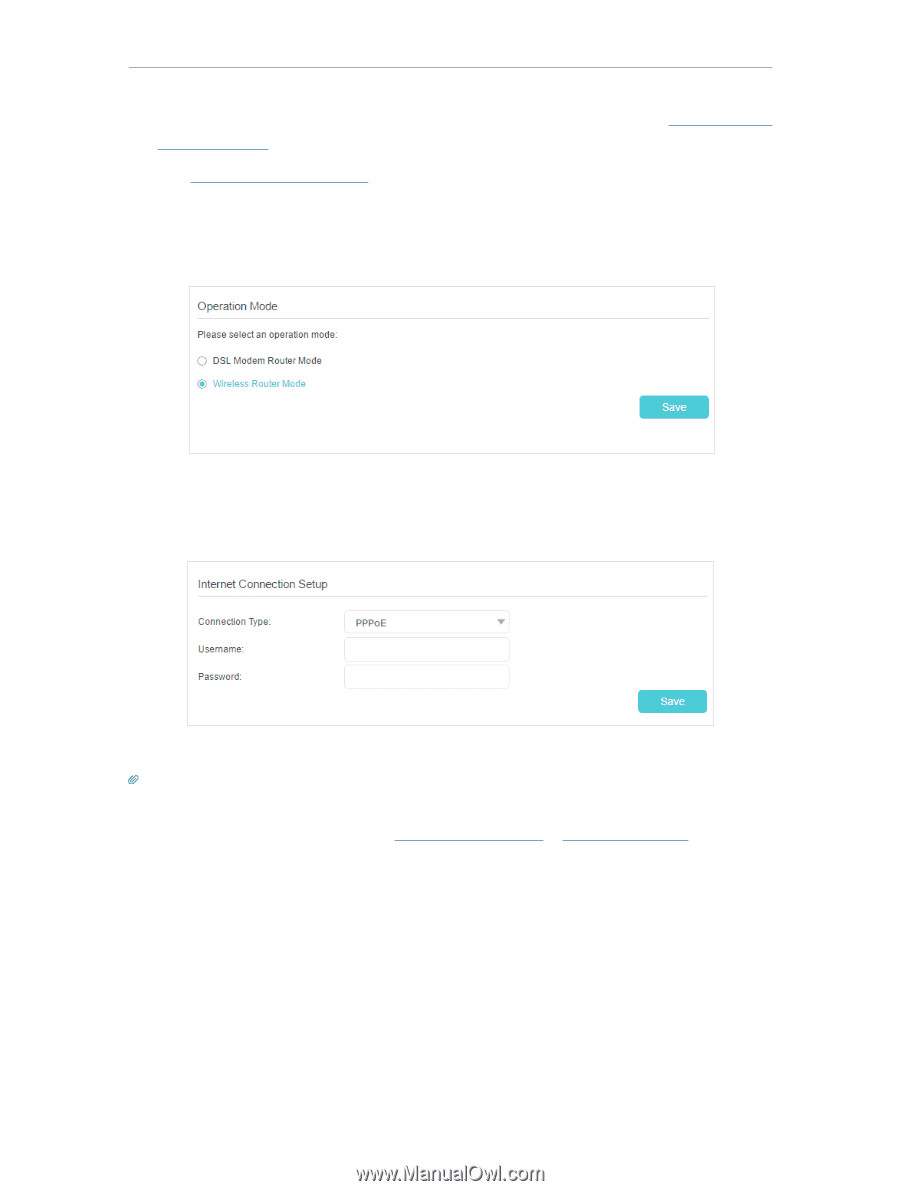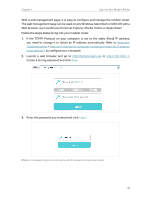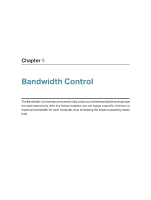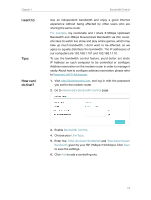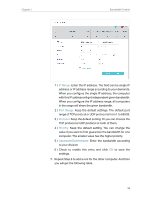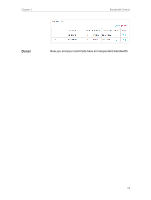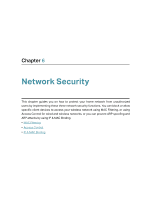TP-Link TD-W9977 User Guide - Page 18
Connect Your, Modem Router, Advanced, Operation Mode, Wireless Router Mode, Basic, Internet
 |
View all TP-Link TD-W9977 manuals
Add to My Manuals
Save this manual to your list of manuals |
Page 18 highlights
Chapter 4 Set Up Internet Connections 2. Connect your computer to the modem router. For details, refer to Connect Your Modem Router. 3. Visit http://tplinkmodem.net, and log in with the password you set for the modem router. 4. Go to Advanced > Operation Mode, select the Wireless Router Mode, and click Save. 5. Go to Basic > Internet, select the Connection Type, and enter the information provided by your ISP. 6. Click Save to make the settings effective. Tips: 1. You can view and edit all Internet connections on Advanced > Network > Internet page. 2. In the Wireless Router Mode, you can also permit IPv6 connection by setting up an IPv6 connection or the IPv6 tunnel just as in the DSL Modem Router Mode. For details, refer to Set Up an IPv6 Connection and Set Up the IPv6 Tunnel. 15