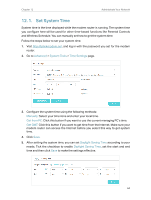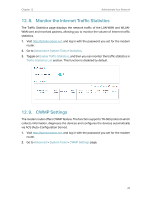TP-Link TD-W9977 User Guide - Page 69
Change the Administrator Account, To reset the modem router to factory default settings
 |
View all TP-Link TD-W9977 manuals
Add to My Manuals
Save this manual to your list of manuals |
Page 69 highlights
Chapter 12 Administrate Your Network 2. Click Advanced > System Tools > Backup & Restore page. 3. Click Browse to locate the previous backup configuration file, and click Restore. 4. Wait for the restoring and then the modem router will automatically reboot. To reset the modem router to factory default settings 1. Visit http://tplinkmodem.net, and log in with the password you set for the modem router. 2. Click Advanced > System Tools > Backup & Restore page. 3. Click Factory Restore to reset the modem router. 4. Wait for the resetting and then the modem router will automatically reboot. Note: 1. During the resetting process, do not turn off the modem router. 2. We strongly recommend you back up the current configuration settings before resetting the modem router. 12. 4. Change the Administrator Account Admin account is used to log in to the modem router's web management page. You are required to set the admin account at first login. You can also change it on the web page. 1. Visit http://tplinkmodem.net, and log in with the password you set for the modem router. 2. Go to Advanced > System Tools> Administration page. Locate the Account Management section. 3. Enter the old password. Enter the new password and enter again to confirm. 66