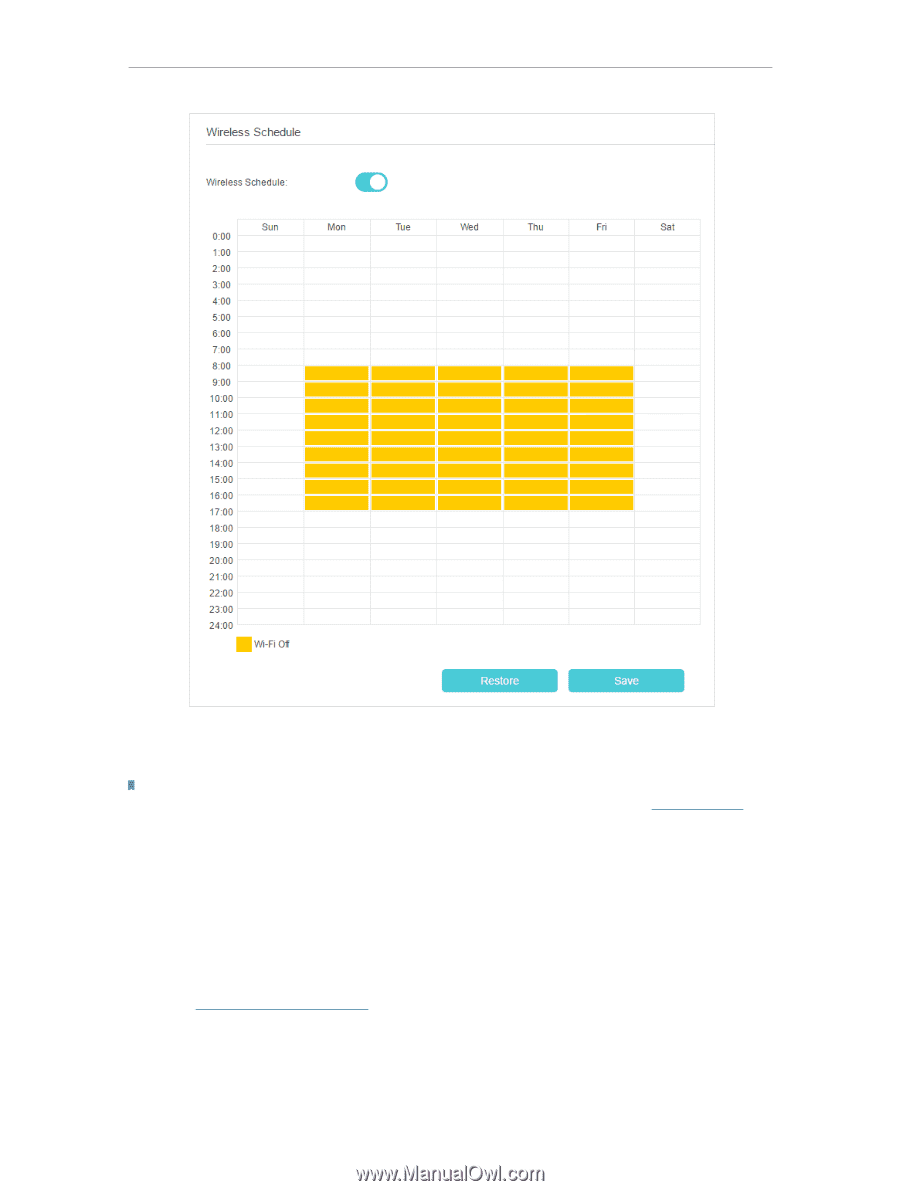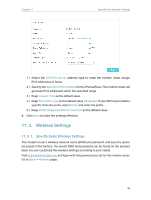TP-Link TD-W9977 User Guide - Page 53
View Wireless Information, To view the detailed wireless network settings
 |
View all TP-Link TD-W9977 manuals
Add to My Manuals
Save this manual to your list of manuals |
Page 53 highlights
Chapter 11 Specify Your Network Settings 4. Set the time. Drag the cursor to cover the time area and click Save to make the settings effective. The selected time will be in red. Note: 1. Make sure that the time of the router is correct before using this function. For details, refer to Set System Time. 2. If you just set time for one wireless band, the other wireless band is still always on, so set time for both of the two bands to schedule your whole wireless network. 3. The wireless LED will turn off if the wireless network is disabled. 4. The wireless network will be automatically turned on after the time period you set. 11. 3. 4. View Wireless Information ¾¾ To view the detailed wireless network settings: 1. Visit http://tplinkmodem.net, and log in with the password you set for the modem router. 2. Go to Advanced > Status page. You can see the Wireless box. 50