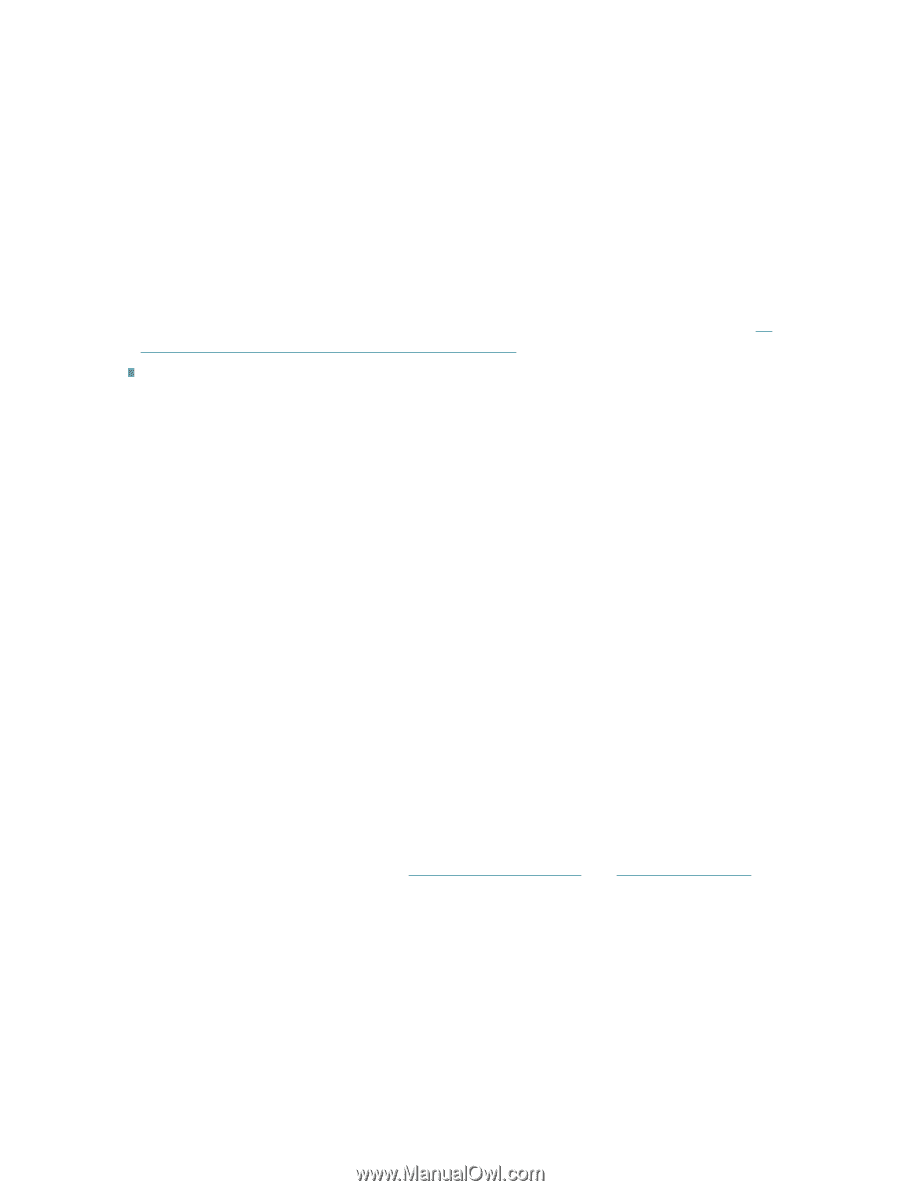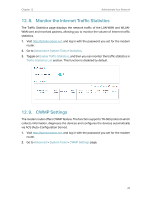TP-Link TD-W9977 User Guide - Page 77
Appendix: Troubleshooting
 |
View all TP-Link TD-W9977 manuals
Add to My Manuals
Save this manual to your list of manuals |
Page 77 highlights
Appendix: Troubleshooting T1. How do I restore my modem router's configuration to its factory default settings? There are two ways to reset the modem router: • Method 1: Use the Reset button. For details, refer to the related button description. • Method 2: Use the Backup & Restore page. For details, refer to the instructions in To reset the modem router to factory default settings. Note: Once the modem router is reset, the current configuration settings will be lost and you will need to re-configure the modem router. T2. What can I do if I forgot my password? Web management page password: Restore the modem router to its factory default settings and then set a new password. Wireless network password: 1. The default Wireless Password/PIN is printed on the product label of the modem router. 2. If the default wireless password has been changed, log into the modem router's web management page and go to Basic > Wireless to retrieve or reset your password. T3. What can I do if I cannot log in to the modem router's web management page? • Make sure the modem router connects to the computer correctly and the corresponding LED indicator(s) light up. • Make sure the IP address of your computer is configured to obtain an IP address automatically and obtain DNS server address automatically. • Make sure the default access http://tplinkmodem.net or http://192.168.1.1 is correctly input. • Check your computer's settings: 1 ) Go to Start > Control Panel > Network and Internet, and click View network status and tasks; 2 ) Click Internet Options on the bottom left; 3 ) Click Connections, select Never dial a connection; 74