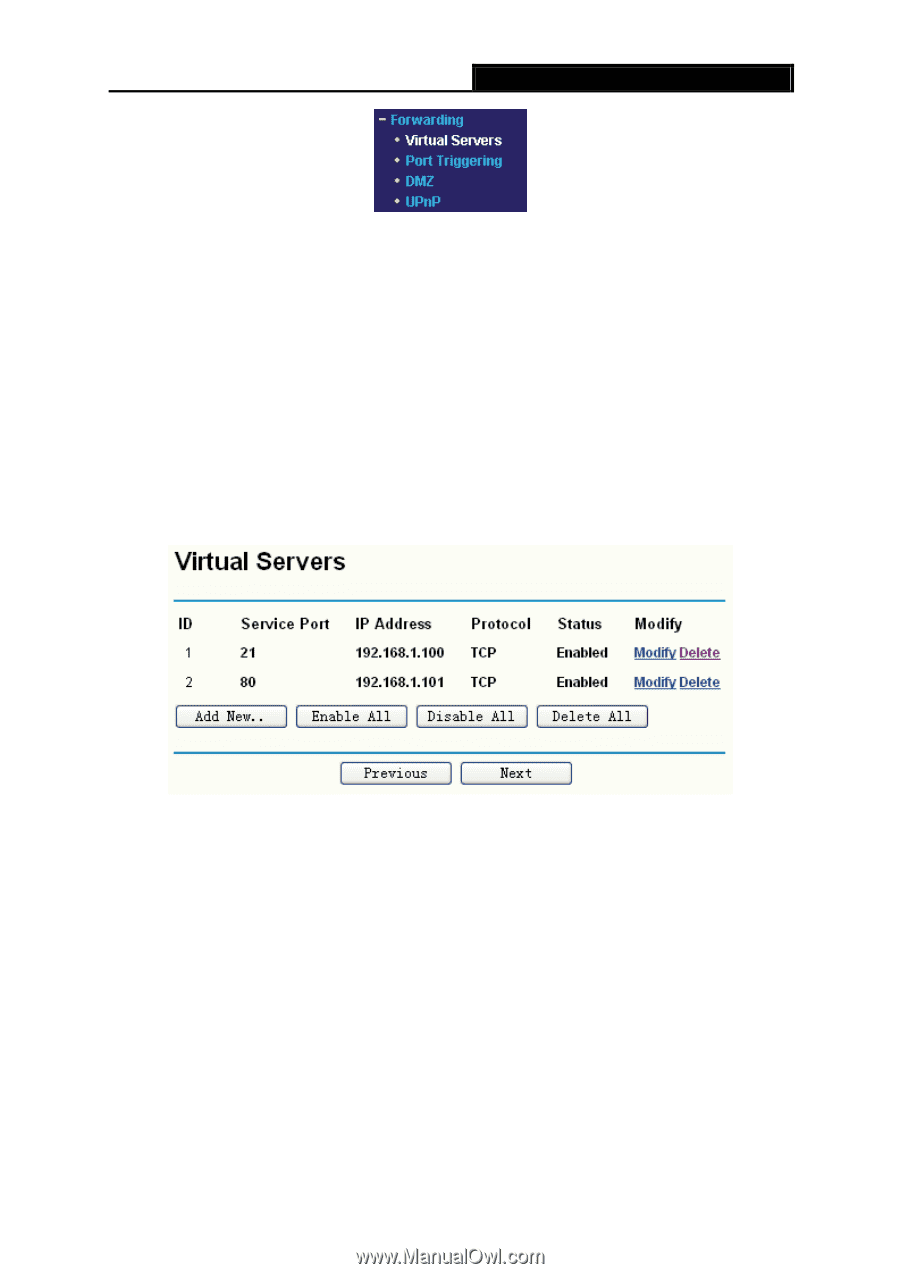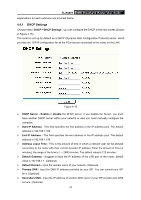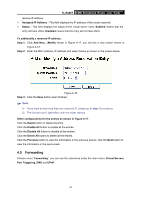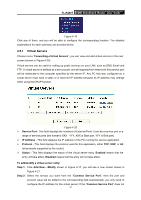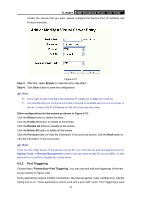TP-Link TL-R480T User Guide - Page 37
Virtual Servers, Common Service Port - port forwarding
 |
UPC - 696726480020
View all TP-Link TL-R480T manuals
Add to My Manuals
Save this manual to your list of manuals |
Page 37 highlights
TL-R480T SMB Broadband Router User Guide Figure 4-19 Click any of them, and you will be able to configure the corresponding function. The detailed explanations for each submenu are provided below. 4.5.1 Virtual Servers Choose menu "Forwarding→Virtual Servers", you can view and add virtual servers in the next screen (shown in Figure 4-20). Virtual servers can be used for setting up public services on your LAN, such as DNS, Email and FTP. A virtual server is defined as a service port, and all requests from Internet to this service port will be redirected to the computer specified by the server IP. Any PC that was configured as a virtual server must have a static or a reserved IP address because its IP address may change when using the DHCP function. Figure 4-20 ¾ Service Port - This field displays the numbers of External Ports. It can be a service port or a range of service ports (the format is XXX - YYY, XXX is Start port, YYY is End port). ¾ IP Address - This field displays the IP address of the PC running the service application. ¾ Protocol - This field displays the protocol used for this application, either TCP, UDP, or All (all protocols supported by the router). ¾ Status - This field displays the status of the virtual server entry. Enabled means that the entry will take effect, Disabled means that the entry will not take effect. To add/modify a virtual server entry: Step 1: Click Add New.../Modify shown in Figure 4-17, you will see a new screen shown in Figure 4-21. Step 2: Select the service you want from the "Common Service Port", then the port and protocol value will be added to the corresponding field automatically, you only need to configure the IP address for the virtual server; If the "Common Service Port" does not 31