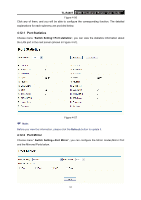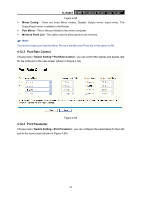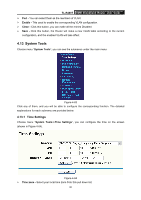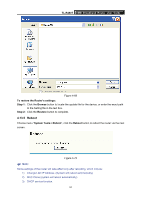TP-Link TL-R480T User Guide - Page 67
Firmware, Hardware Version - + firmware
 |
UPC - 696726480020
View all TP-Link TL-R480T manuals
Add to My Manuals
Save this manual to your list of manuals |
Page 67 highlights
TL-R480T SMB Broadband Router User Guide ¾ Date - Enter your local date in MM/DD/YY into the right blanks. ¾ Time - Enter your local time in HH/MM/SS into the right blanks. To configure the system time manually: Step 1: Select your local time zone. Step 2: Enter date and time in the right blanks. Step 3: Click Save to save the configuration. To configure the system automatically: Step 1: Enter the address of the preferred NTP server. Step 2: Click the Get GMT button to get system time from Internet if you have connected to the Internet. Step 3: Click Save to save the configuration. ) Note: 1) This setting will be used for some time-based functions such as firewall. You must specify your time zone once you login to the router successfully, or else, the time limited on these functions will not take effect. 2) The time will be lost if the router is turned off. 3) The router will obtain GMT time automatically from Internet if it has already connected to the Internet. 4.13.2 Firmware Choose menu "System Tools→Firmware", you can update the latest version of firmware for the Router on the screen (shown in Figure 4-65). Figure 4-65 ¾ Firmware Version - This displays the current firmware version. ¾ Hardware Version - This displays the current hardware version. The hardware version of the upgrade file must accord with the Router's current hardware version. To upgrade the router's firmware, follow these instructions below: Step 1: Download a more recent firmware upgrade file from the TP-LINK website (www.tp-link.com). Step 2: Type the path and file name of the update file into the "File" field. Or click the Browse 61