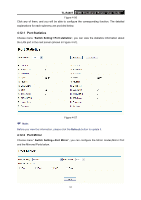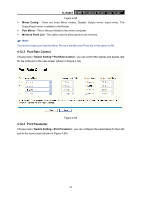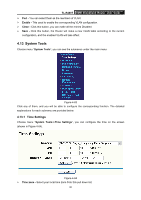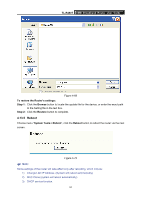TP-Link TL-R480T User Guide - Page 68
Factory Defaults, 4.13.4 Backup and Restore, TL-R480T, Step 3, Upgrade, System Tools - + firmware upgrade
 |
UPC - 696726480020
View all TP-Link TL-R480T manuals
Add to My Manuals
Save this manual to your list of manuals |
Page 68 highlights
TL-R480T SMB Broadband Router User Guide button to locate the update file. Step 3: Click the Upgrade button. ) Note: 1) New firmware versions are posted at www.tp-link.com and can be downloaded for free. If the router is not experiencing difficulties, there is no need to download a more recent firmware version, unless the version has a new feature that you want to use. 2) When you upgrade the router's firmware, you may lose its current configurations, so please back up the router's current settings before you upgrade its firmware. 3) Do not turn off the router or press the Reset button while the firmware is being upgraded. 4) The router will reboot after the upgrading has been finished. 4.13.3 Factory Defaults Choose menu "System Tools→Factory Defaults", you can restore the configurations of the Router to factory defaults on the screen (shown in Figure 4-66). Figure 4-66 Click the Restore button to reset all configuration settings to their default values. ) Note: 1) The default User Name is admin. 2) The default Password is admin. 3) The default IP Address is 192.168.1.1. 4) The default Subnet Mask is 255.255.255.0. All settings you have saved will be lost when the default settings are restored. 4.13.4 Backup and Restore Choose menu "System Tools→ Backup and Restore Config", you can save the current configuration of the Router as a backup file and restore the configuration via a backup file (shown in Figure 4-67). 62