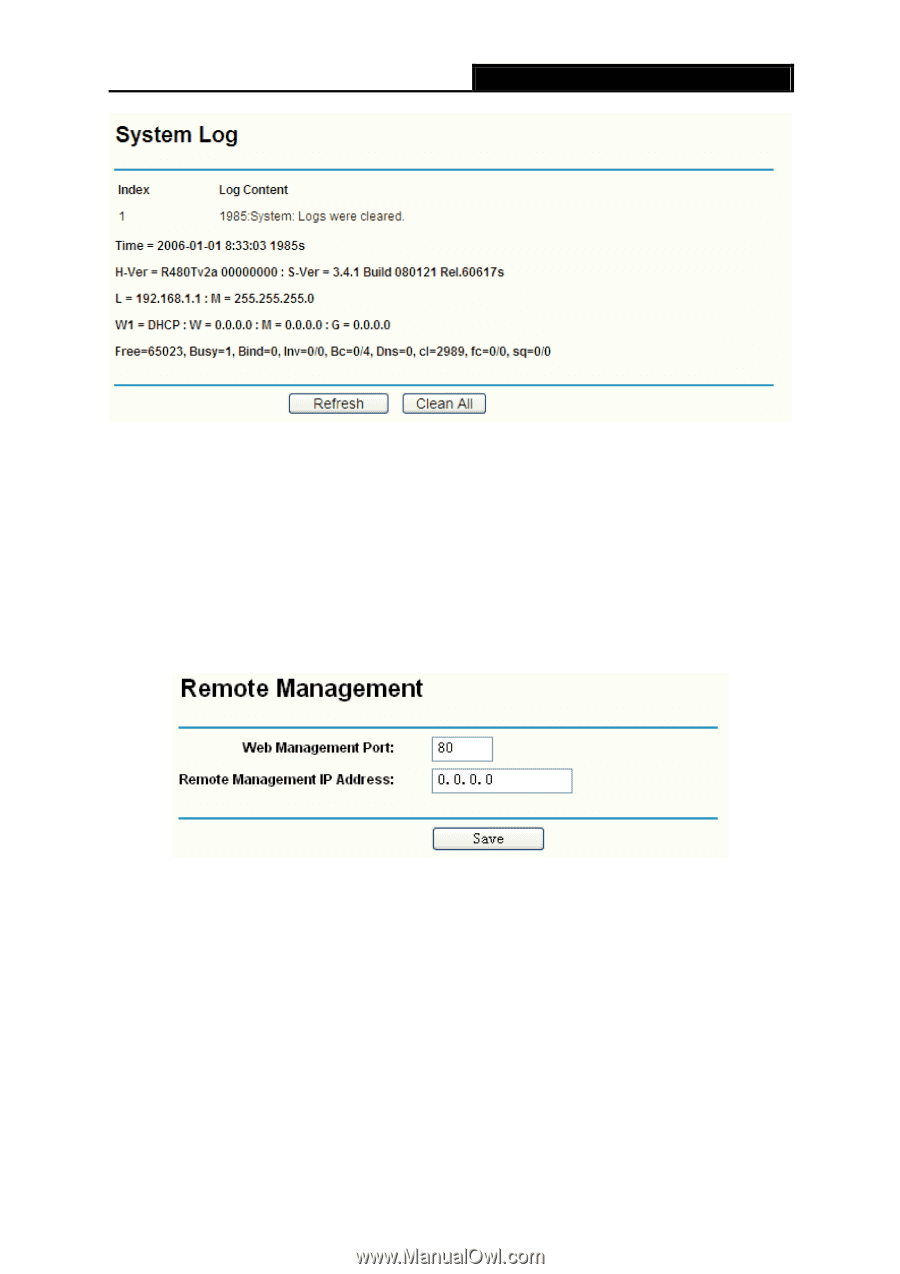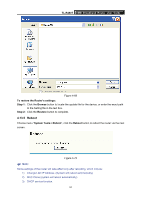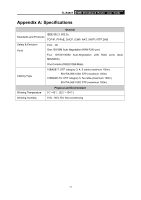TP-Link TL-R480T User Guide - Page 72
Remote Management, TL-R480T, Refresh, Clean All, Security, Web Management Port
 |
UPC - 696726480020
View all TP-Link TL-R480T manuals
Add to My Manuals
Save this manual to your list of manuals |
Page 72 highlights
TL-R480T SMB Broadband Router User Guide Figure 4-72 The router can keep logs of all traffic. You can query the logs to find what happened to the router. Click the Refresh button to refresh the logs. Click the Clean All button to clean all the logs. 4.13.8 Remote Management Choose menu "Security→Remote Management", you can configure the Remote Management function on this screen (shown in Figure 4-73). This feature allows you to manage your Router from a remote location via the Internet. Figure 4-73 ¾ Web Management Port - Web browser access normally uses the standard HTTP service port 80. This router's default remote management web port number is 80. For greater security, you can change the remote management web interface to a custom port by entering that number in the box provided. Choose a number between 1024 and 65534, but do not use the number of any common service port. ¾ Remote Management IP Address - This is the current address you will use when accessing your router from the Internet. The default IP address is 0.0.0.0. It means this function is disabled. To enable this function, change the default IP address to another IP address as desired. ) Note: 66