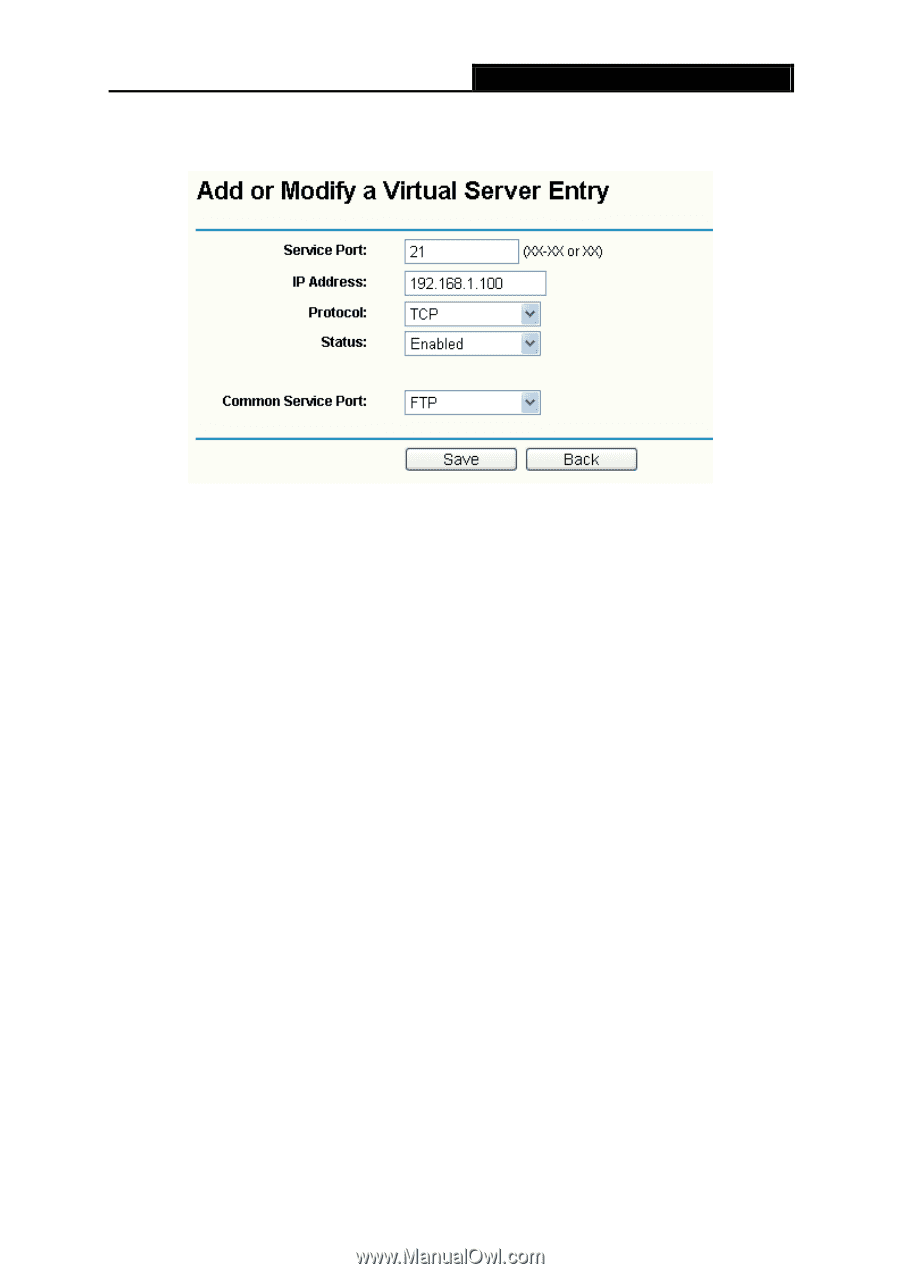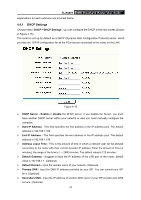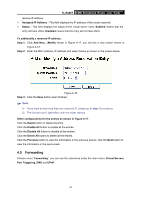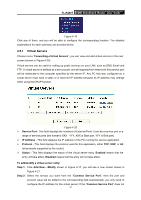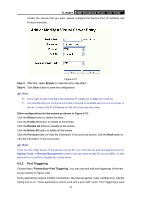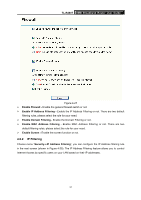TP-Link TL-R480T User Guide - Page 38
Port Triggering, Disable All - remote management
 |
UPC - 696726480020
View all TP-Link TL-R480T manuals
Add to My Manuals
Save this manual to your list of manuals |
Page 38 highlights
TL-R480T SMB Broadband Router User Guide contain the service that you want, please configure the Service Port, IP Address and Protocol manually. Figure 4-21 Step 3: After that, select Enable to make the entry take effect. Step 4: Click Save button to save the configuration. ) Note: 6) If you want to add more than one reserved IP, please go to step 1 to continue. 7) It is possible that you configure more than one type of available service on a computer or server, it means the IP addresses for the virtual servers are same. Other configurations for the entries as shown in Figure 4-21: Click the Delete button to delete the entry. Click the Enable All button to enable all the entries. Click the Disable All button to disable all the entries. Click the Delete All button to delete all the entries. Click the Previous button to view the information in the previous screen, click the Next button to view the information in the next screen. ) Note: If you set the virtual server of the service port as 80, you must set the web management port on System Tools -> Remote Management screen to be any value except 80 such as 8080. Or else there will be a conflict to disable the virtual server. 4.5.2 Port Triggering Choose menu "Forwarding→Port Triggering", you can view and add port triggerings in the next screen (shown in Figure 4-22). Some applications require multiple connections, like Internet games, video conferencing, Internet calling and so on. These applications cannot work with a pure NAT router. Port Triggering is used 32