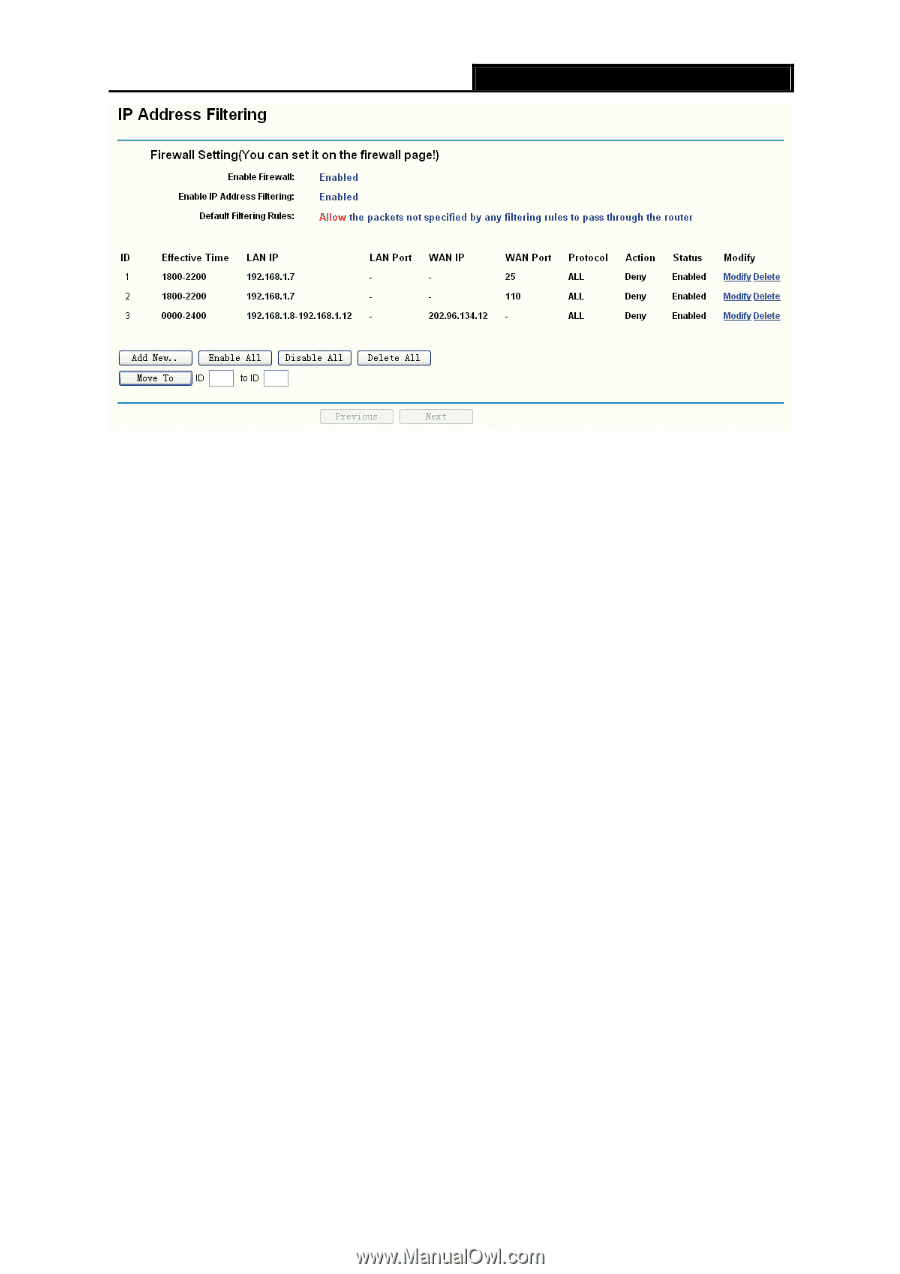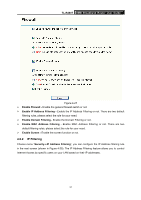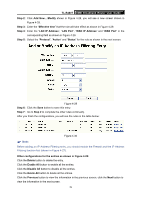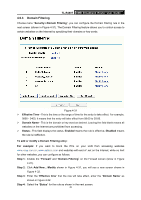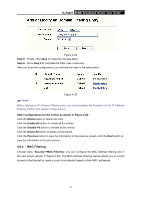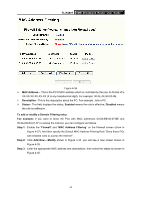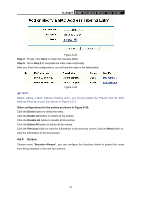TP-Link TL-R480T User Guide - Page 44
IP Address Filtering, Effective Time
 |
UPC - 696726480020
View all TP-Link TL-R480T manuals
Add to My Manuals
Save this manual to your list of manuals |
Page 44 highlights
TL-R480T SMB Broadband Router User Guide Figure 4-28 ¾ Effective Time - This is the time or the range of time for the entry to take effect. For example, 1800 - 2200, it means that the entry will take effect from 18:00 to 22:00. ¾ LAN IP - This is the LAN IP address or the range of LAN IP addresses in dotted-decimal notation format. For example, 192.168.1.20 - 192.168.1.30. Keep the field blank, which means all LAN IP addresses are controlled by the rule. ¾ LAN Port - This is the LAN Port or the range of LAN ports in the field. For example, 1030 2000. Keep the field blank, which means all LAN ports are controlled by the rule. ¾ WAN IP - This is the WAN IP address or the range of WAN IP addresses in dotted-decimal notation format. For example, 202.96.134.210 - 202.96.134.230. Keep the field blank, which means all WAN IP addresses are controlled by the rule. ¾ WAN Port - This is the WAN Port or the range of WAN Ports. For example, 25 - 110. Keep the field blank, which means all WAN Ports are controlled by the rule. ¾ Protocol - This indicates which protocol is used, either TCP, UDP, or All (all protocols supported by the router). ¾ Action - This field displays the action that the Router takes to deal with the traffic. Allow means that the Router allows the traffic through the Router, Deny means that the Router rejects the traffic through the router. ¾ Status - This field displays the status of the rule. Enabled means the rule will take effect, Disabled means the rule will not take effect. To add/modify an IP Address filtering entry: For example: If you desire to block E-mail received and sent by the IP address 192.168.1.7 on your local network during the time of 1800 to 2200; And wish to make the PCs with IP addresses 192.168.1.8 to 192.168.1.12 unable to visit the website of IP address 202.96.134.12 all the day, while other PCs have no limit. You can configure the rules as follows. Step 1: Enable the "Firewall" and "IP Address Filtering" on the Firewall screen (show in Figure 4-27), and then, you should select the Default IP Address Filtering Rule "Allow the packets not specified by any filtering rules to pass through the router". 38