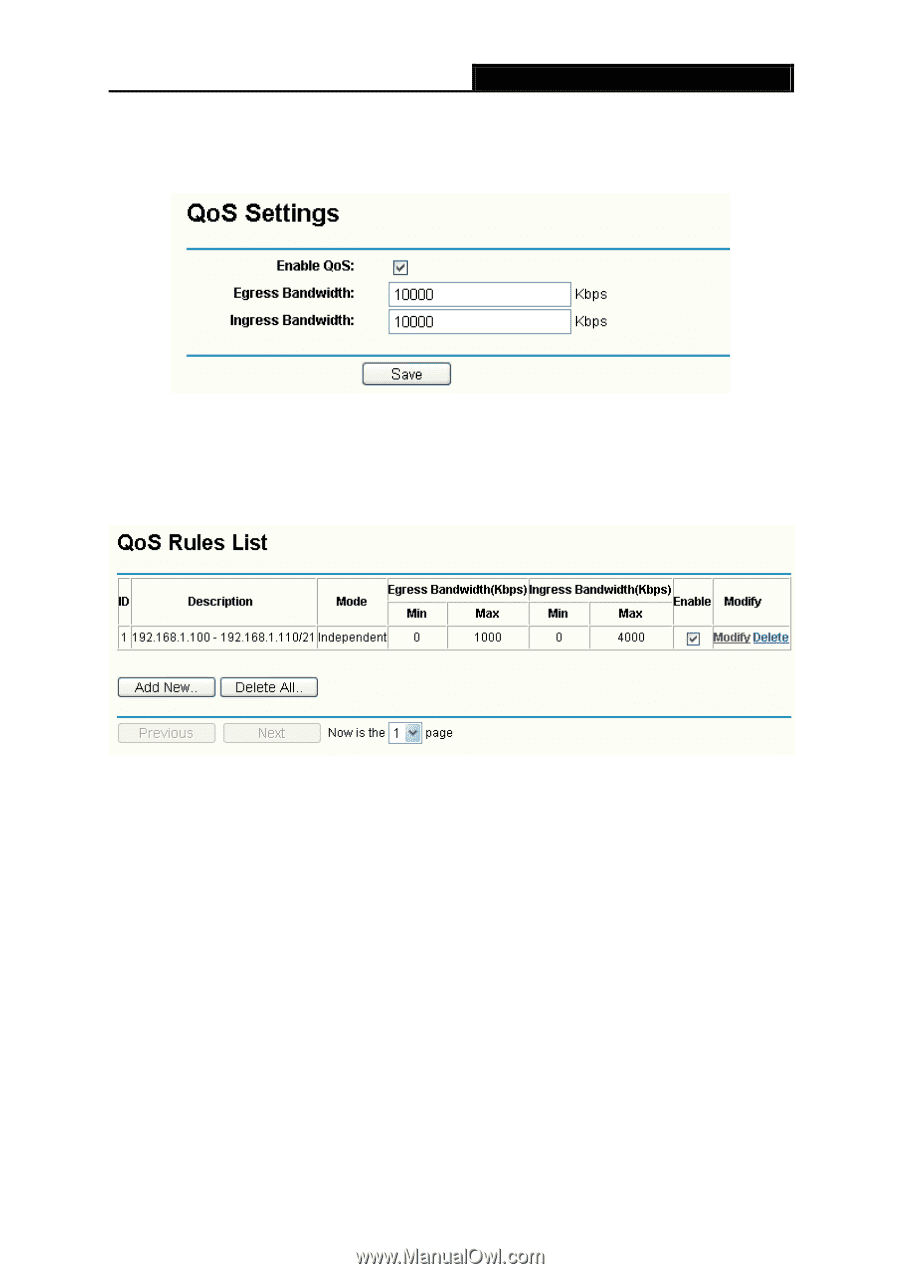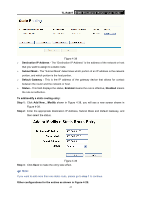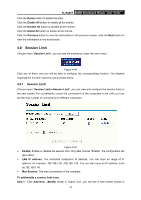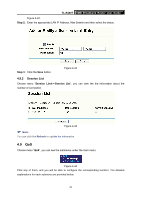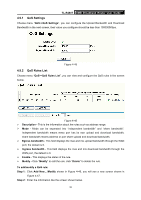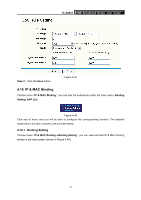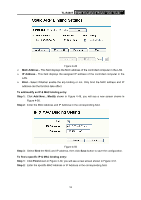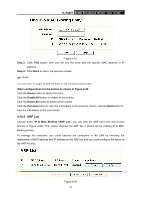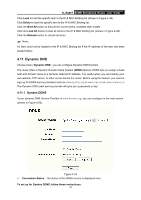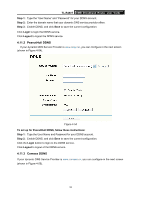TP-Link TL-R480T User Guide - Page 56
QoS Settings, 4.9.2 QoS Rules List
 |
UPC - 696726480020
View all TP-Link TL-R480T manuals
Add to My Manuals
Save this manual to your list of manuals |
Page 56 highlights
TL-R480T SMB Broadband Router User Guide 4.9.1 QoS Settings Choose menu "QoS→QoS Settings", you can configure the Upload Bandwidth and Download Bandwidth in the next screen, their value you configure should be less than 1000000Kbps. Figure 4-45 4.9.2 QoS Rules List Choose menu "QoS→QoS Rules List", you can view and configure the QoS rules in the screen below. Figure 4-46 ¾ Description - This is the information about the rules such as address range. ¾ Mode - Mode can be separated into "independent bandwidth" and "share bandwidth". Independent bandwidth means every port has its own upload and download bandwidth, share bandwidth means address or port share upload and download bandwidth. ¾ Egress bandwidth - This field displays the max and mix upload bandwidth through the WAN port, the default is 0. ¾ Ingress bandwidth - This field displays the max and mix download bandwidth through the WAN port, the default is 0. ¾ Enable - This displays the status of the rule. ¾ Modify - Click "Modify" to edit the rule, click "Delete" to delete the rule. To add/modify a QoS rule: Step 1: Click Add New.../Modify shown in Figure 4-46, you will see a new screen shown in Figure 4-47. Step 2: Enter the information like the screen shown below. 50