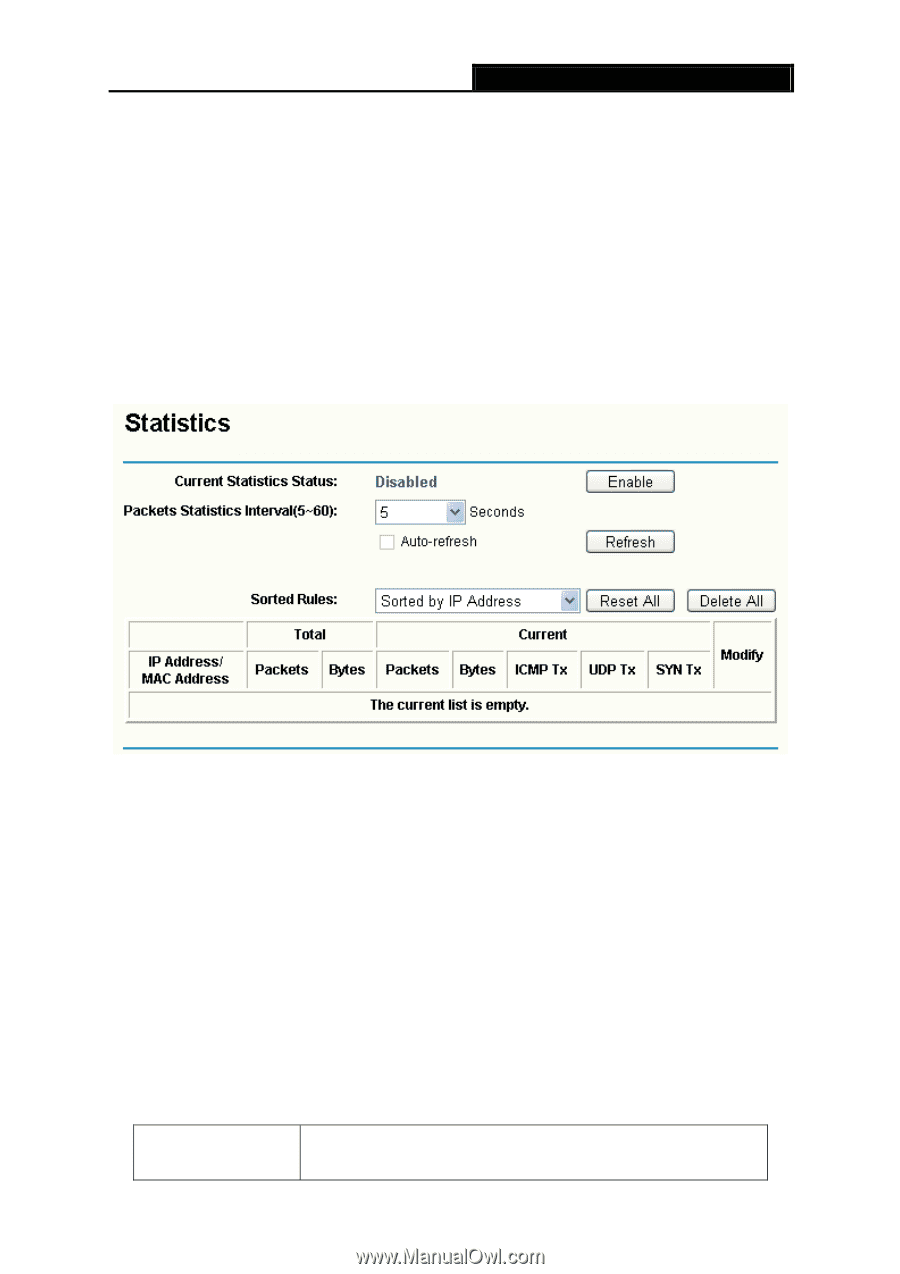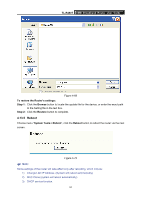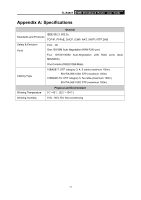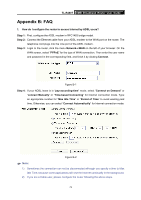TP-Link TL-R480T User Guide - Page 73
Statistics, Packets Statistics Interval
 |
UPC - 696726480020
View all TP-Link TL-R480T manuals
Add to My Manuals
Save this manual to your list of manuals |
Page 73 highlights
TL-R480T SMB Broadband Router User Guide 1) To access the router, you will type your router's WAN IP address into your browser's address (in IE) or Location (in Navigator) box, followed by a colon and the custom port number. For example, if your Router's WAN address is 202.96.12.8, and the port number you use is 8080, please enter http://202.96.12.8:8080 in your browser. Later, you may be asked for the router's password. After successfully entering the username and password, you will be able to access the router's web-based utility. 2) Be sure to change the router's default password to a very secure password. 4.13.9 Statistics Choose menu "System Tools→Statistics", you can view the statistics of the Router. This screen (shown in Figure 4-74 ) displays the network traffic of each PC on LAN, including total traffic and current traffic of the last "Packets Statistic interval" seconds. Figure 4-74 ¾ Current Statistics Status - Enable or Disable the statistics function. The default status is disabled. Click the Enable button to use the function. Click the Disable button to disable the function. ¾ Packets Statistics Interval - The default value is 10. Select a value between 5 and 60 seconds in the pull-down list. The Packets Statistic interval value indicates the time section of the packets statistic. ¾ Sort Rules - Select the rule for displaying the traffic information. ¾ Statistics Table - This table displays the statistics information about the traffic. IP Address MAC Address The IP address whose statistics information are displayed 67