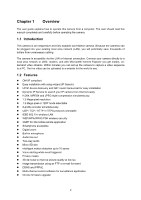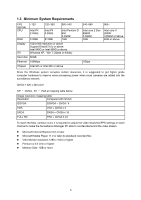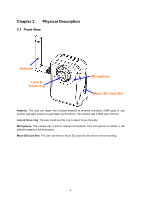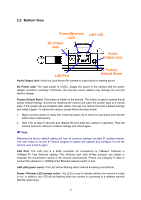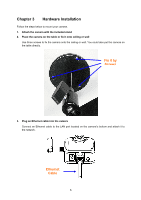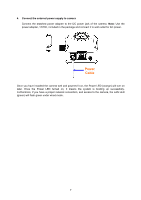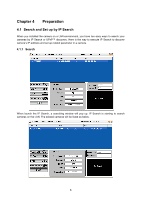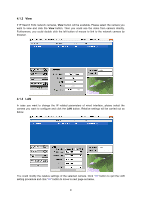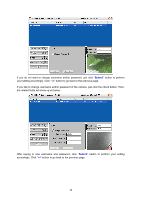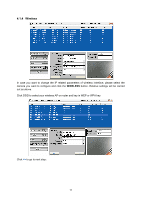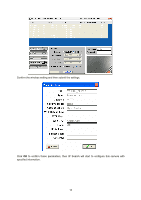TP-Link TL-SC3230N TL-SC3230N V1 User Guide - Page 15
Power, Cable, Connect the external power supply to camera
 |
View all TP-Link TL-SC3230N manuals
Add to My Manuals
Save this manual to your list of manuals |
Page 15 highlights
4. Connect the external power supply to camera Connect the attached power adapter to the DC power jack of the camera. Note: Use the power adapter, 12VDC, included in the package and connect it to wall outlet for AC power. Power Cable Once you have installed the camera well and powered it on, the Power LED (orange) will turn on later. Once the Power LED turned on, it means the system is booting up successfully. Furthermore, if you have a proper network connection, and access to the camera, the LAN LED (green) will flash green under wired mode. 7

7
4.
Connect the external power supply to camera
Connect the attached power adapter to the DC power jack of the camera.
Note
: Use the
power adapter, 12VDC, included in the package
and connect it to wall outlet for AC power.
Once you have installed the camera well and powered it on, the Power LED (orange) will turn on
later. Once the Power LED turned on, it means the system is booting up successfully.
Furthermore, if you have a proper network connection, and access to the camera, the LAN LED
(green) will flash green under wired mode.
Power
Cable