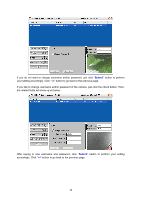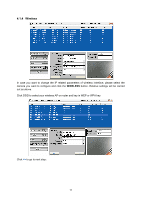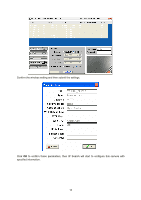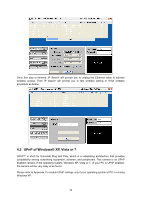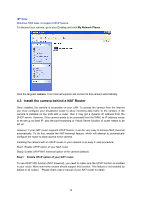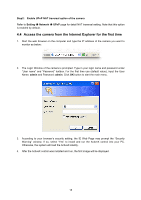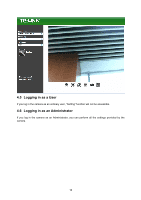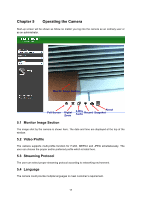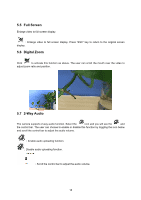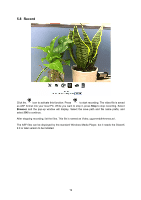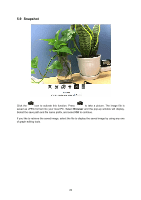TP-Link TL-SC3230N TL-SC3230N V1 User Guide - Page 23
Access the camera from the Internet Explorer for the first time, Step2
 |
View all TP-Link TL-SC3230N manuals
Add to My Manuals
Save this manual to your list of manuals |
Page 23 highlights
Step2: Enable UPnP NAT traversal option of the camera Refer to Setting Î Network Î UPnP page for detail NAT traversal setting. Note that this option is enabled by default. 4.4 Access the camera from the Internet Explorer for the first time 1. Start the web browser on the computer and type the IP address of the camera you want to monitor as below: 2. The Login Window of the camera is prompted. Type in your login name and password under "User name" and "Password" textbox. For the first time use (default value), input the User Name: admin and Password: admin. Click OK button to start the main menu. 3. According to your browser's security setting, the IE Web Page may prompt the "Security Warning" window. If so, select "Yes" to install and run the ActiveX control into your PC. Otherwise, the system will load the ActiveX silently. 4. After the ActiveX control was installed and run, the first image will be displayed. 15