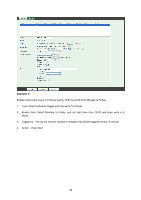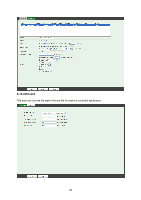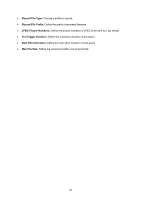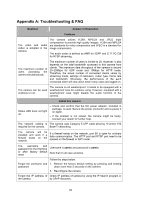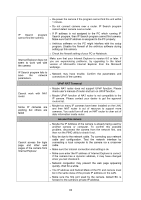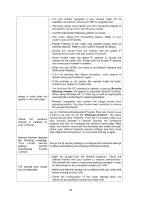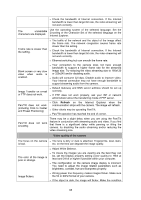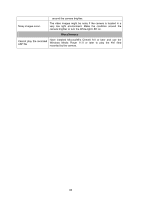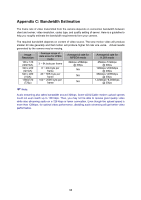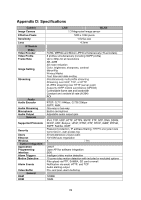TP-Link TL-SC3230N TL-SC3230N V1 User Guide - Page 72
Go to C:\Windows\Downloaded Program Files and check to see, Security, Warning window, IPCamera Control
 |
View all TP-Link TL-SC3230N manuals
Add to My Manuals
Save this manual to your list of manuals |
Page 72 highlights
z The port number assigned in your camera might not be available via Internet. Check your ISP for available port. z The proxy server may prevent you from connecting directly to the camera, set up not to use the proxy server. z Confirm that Default Gateway address is correct. z The router needs Port Forwarding feature. Refer to your router's manual for details. z Packet Filtering of the router may prohibit access from an external network. Refer to your router's manual for details. z Access the camera from the Internet with the global IP address of the router and port number of camera. z Some routers reject the global IP address to access the camera on the same LAN. Access with the private IP address and correct port number of camera. z When you use DDNS, you need to set Default Gateway and DNS server address. z If it's not working after above procedure, reset camera to default setting and installed it again. z If the problem is not solved, the camera might be faulty. Contact your dealer for further help. Image or video does not appear in the main page. z The first time the PC connects to camera, a pop-up Security Warning window will appear to download ActiveX Controls. When using Windows XP, or Vista, log on with an appropriate account that is authorized to install applications. z Network congestion may prevent the Image screen from appearing quickly. You may choose lower resolution to reduce the required bandwidth. Check the camera's ActiveX is installed on your computer Go to C:\Windows\Downloaded Program Files and check to see if there is an entry for the file "IPCamera Control". The status column should show "Installed". If the file is not listed, make sure your Security Settings in Internet Explorer are configured properly and then try reloading the camera's home page. Most likely, the ActiveX control did not download and install correctly. Check your Internet Explorer security settings and then close and restart Internet Explorer. Try to browse and log in again. Internet Explorer displays the following message: "Your current security settings prohibit downloading ActiveX controls". Set up the IE security settings or configure the individual settings to allow downloading and scripting of ActiveX controls. The camera work locally but not externally. z Might be caused from the firewall protection. Check the Internet firewall with your system or network administrator. The firewall may need to have some settings changed in order for the camera to be accessible outside your LAN. z Make sure that the camera isn't conflicting with any other web server running on your LAN. z Check the configuration of the router settings allow the camera to be accessed outside your local LAN. 64