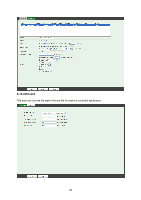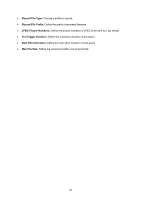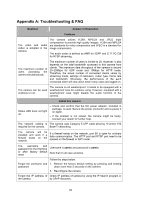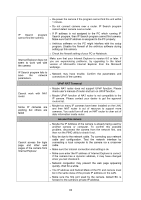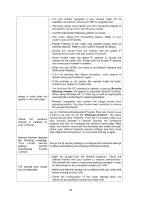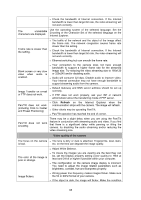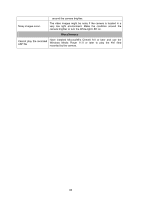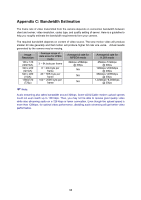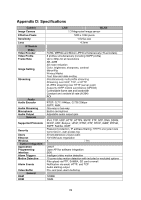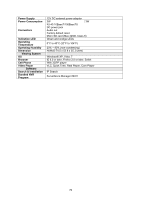TP-Link TL-SC3230N TL-SC3230N V1 User Guide - Page 73
Adjust White Balance., and Preset Positioning
 |
View all TP-Link TL-SC3230N manuals
Add to My Manuals
Save this manual to your list of manuals |
Page 73 highlights
z Check the bandwidth of Internet connection. If the Internet bandwidth is lower than target bit rate, the video streaming will not work correctly. The unreadable characters are displayed. Use the operating system of the selected language. Set the Encoding or the Character Set of the selected language on the Internet Explorer. Frame rate is slower than the setting. z The traffic of the network and the object of the image affect the frame rate. The network congestion causes frame rate slower than the setting. z Check the bandwidth of Internet connection. If the Internet bandwidth is lower than target bit rate, the video streaming will not work correctly. z Ethernet switching hub can smooth the frame rate. Blank screen or very slow video when audio is enabled. z Your connection to the camera does not have enough bandwidth to support a higher frame rate for the streamed image size. Try reducing the video streaming size to 160x120 or 320x240 and/or disabling audio. z Audio will consume 32 kbps. Disable audio to improve video. Your Internet connection may not have enough bandwidth to support streaming audio from the camera. Image Transfer on e-mail or FTP does not work. z Default Gateway and DNS server address should be set up correctly. z If FTP does not work properly, ask your ISP or network administrator about the transferring mode of FTP server. Pan/Tilt does not work. (including Click to Center and Preset Positioning) z Click Refresh on the Internet Explorer when the communication stops with the camera. The image will refresh. z Other clients may be operating Pan/Tilt. z Pan/Tilt operation has reached the end of corner. There may be a slight delay when you are using the Pan/Tilt Pan/Tilt does smoothly. not work feature in conjunction with streaming audio and video. If you find that there is a significant delay while panning or tilting the camera, try disabling the audio streaming and/or reducing the video streaming size. Video quality of the camera The focus on the camera z The lens is dirty or dust is attached. Fingerprints, dust, stain, is bad. etc. on the lens can degrade the image quality. z Adjust White Balance. The color of the image is poor or strange. z To insure the images you are viewing are the best they can be, set the Display property setting (color quality) to 16bit at least and 24 bit or higher if possible within your computer. z The configuration on the camera image display is incorrect. You need to adjust the image related parameters such as brightness, contrast, hue and sharpness properly. Image flickers. z Wrong power line frequency makes images flicker. Make sure the 50 or 60Hz format of your camera. z If the object is dark, the image will flicker. Make the condition 65