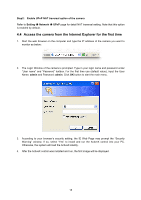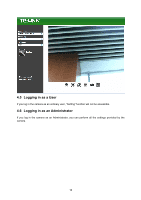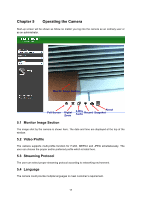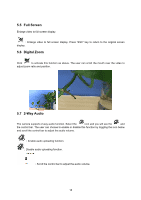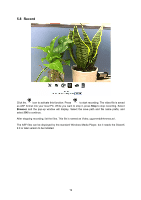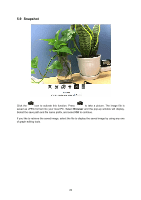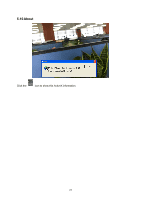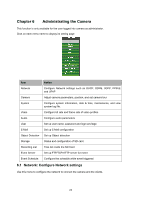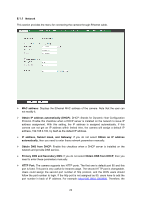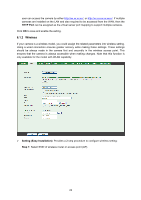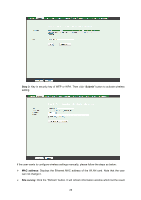TP-Link TL-SC3230N TL-SC3230N V1 User Guide - Page 28
Snapshot, If you like to retrieve the saved image
 |
View all TP-Link TL-SC3230N manuals
Add to My Manuals
Save this manual to your list of manuals |
Page 28 highlights
5.9 Snapshot Click the icon to activate this function. Press to take a picture. The image file is saved as JPEG format into your local PC. Select Browser and the pop-up window will display. Select the save path and file name prefix, and select OK to continue. If you like to retrieve the saved image, select the file to display the saved image by using any one of graph editing tools. 20

20
5.9 Snapshot
Click the
icon to activate this function. Press
to take a picture. The image file is
saved as JPEG format into your local PC. Select
Browser
and the pop-up window will display.
Select the save path and file name prefix, and select
OK
to continue.
If you like to retrieve the saved image, select the file to display the saved image by using any one
of graph editing tools.