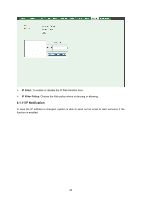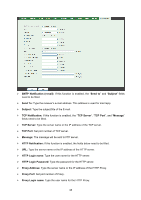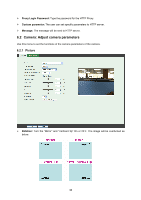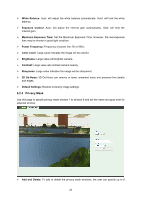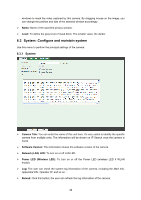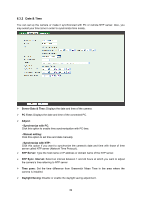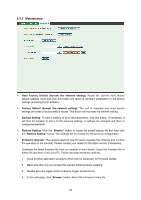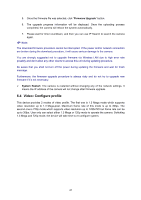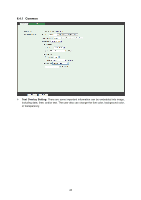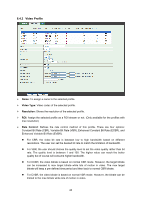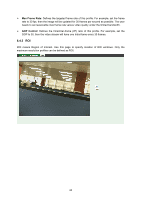TP-Link TL-SC3230N TL-SC3230N V1 User Guide - Page 47
Date & Time, PC Time, Adjust, Synchronize with PC, Manual setting, NTP Server
 |
View all TP-Link TL-SC3230N manuals
Add to My Manuals
Save this manual to your list of manuals |
Page 47 highlights
6.3.2 Date & Time You can set up the camera or make it synchronized with PC or remote NTP server. Also, you may select your time zone in order to synchronize time locally. ¾ Server Date & Time: Displays the date and time of the camera. ¾ PC Time: Displays the date and time of the connected PC. ¾ Adjust: - Synchronize with PC: Click this option to enable time synchronization with PC time. - Manual setting: Click this option to set time and date manually. - Synchronize with NTP: Click this option if you want to synchronize the camera's date and time with those of time server called NTP server (Network Time Protocol). ¾ NTP Server: Type the host name or IP address or domain name of the NTP server. ¾ NTP Sync. Interval: Select an interval between 1 and 24 hours at which you want to adjust the camera's time referring to NTP server ¾ Time zone: Set the time difference from Greenwich Mean Time in the area where the camera is installed. ¾ Daylight Saving: Disable or enable the daylight saving adjustment. 39