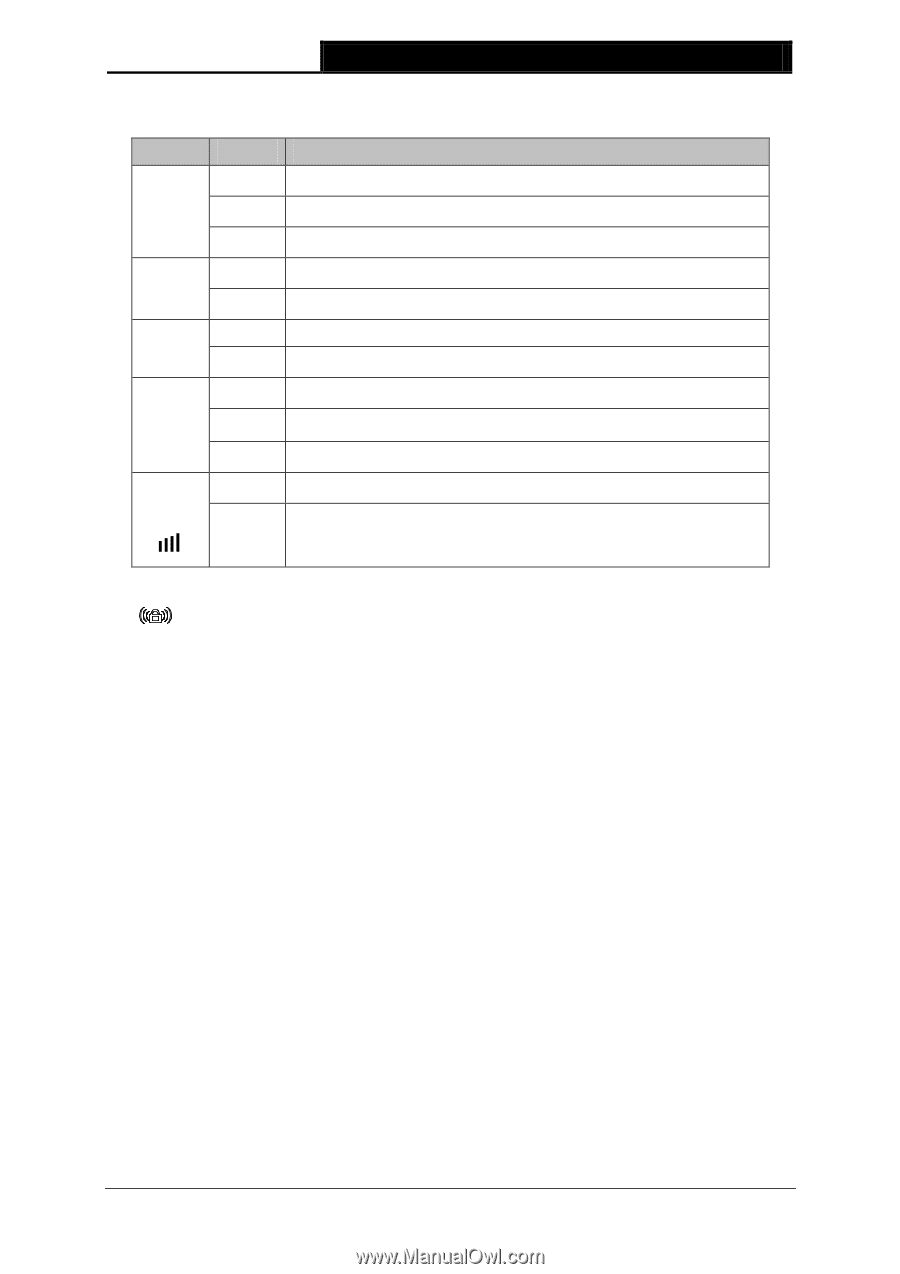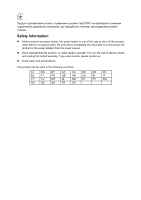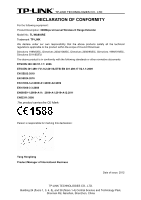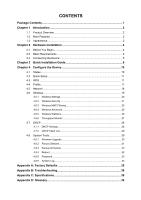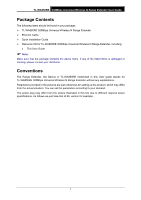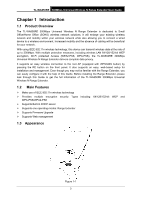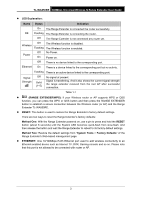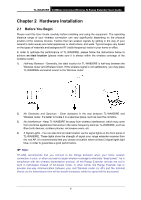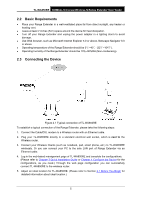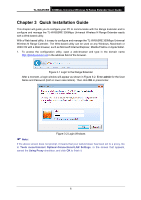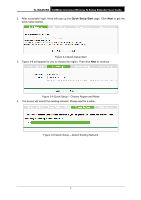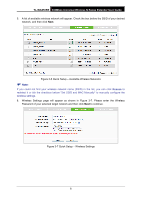TP-Link TL-WA850RE TL-WA850RE V1 User Guide - Page 10
TL-WA850RE, LED Explanation, Status, Indication, RANGE EXTENDER/WPS, RESET, Method One, RESET,
 |
View all TP-Link TL-WA850RE manuals
Add to My Manuals
Save this manual to your list of manuals |
Page 10 highlights
TL-WA850RE 300Mbps Universal Wireless N Range Extender User Guide LED Explanation: Name Status Indication On The Range Extender is connected the router successfully. RE Flashing The Range Extender is connecting the router. Wireless Power Off Off Flashing Off On Off The Range Extender is not connected any router yet. The Wireless function is disabled. The Wireless function is enabled. No Power. Power on. There is no device linked to the corresponding port. Ethernet On There is a device linked to the corresponding port but no activity. Signal Strength Flashing Off Solid (1~5) There is an active device linked to the corresponding port. No signal at present. Signal is transferring. And it also shows the current signal strength the range extender received from the root AP after successful connection. Table 1-1 (RANGE EXTENDER/WPS): If your Wireless router or AP supports WPS or QSS function, you can press the WPS or QSS button and then press the RANGE EXTENDER button to establish a secure connection between the Wireless router (or AP) and the Range Extender TL-WA850RE. RESET: This button is used to restore the Range Extender's factory default settings. There are two ways to reset the Range Extender's factory defaults: Method One: With the Range Extender powered on, use a pin to press and hold the RESET button (about 8 seconds) until the System LED becomes quick-flash from slow-flash. And then release the button and wait the Range Extender to reboot to its factory default settings. Method Two: Restore the default settings from "System Tools > Factory Defaults" of the Range Extender's Web-based management page. ETHERNET: One 10/100Mbps RJ45 Ethernet port used to add wireless connectivity to an Ethernet-enabled device such as Internet TV, DVR, Gaming console and so on. Please note that this port is not allowed to be connected with router or AP. 3