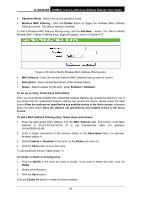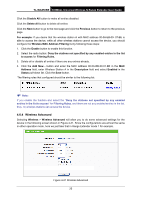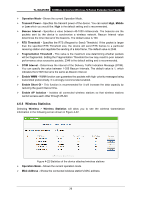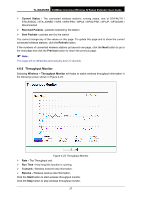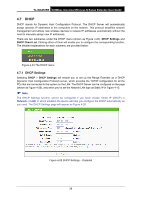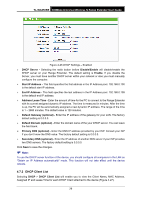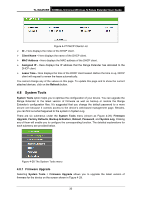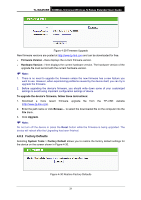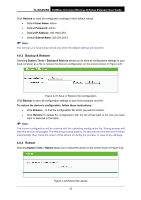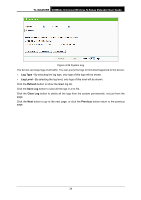TP-Link TL-WA850RE TL-WA850RE V1 User Guide - Page 36
DHCP Client List, Secondary DNS optional
 |
View all TP-Link TL-WA850RE manuals
Add to My Manuals
Save this manual to your list of manuals |
Page 36 highlights
TL-WA850RE 300Mbps Universal Wireless N Range Extender User Guide Figure 4-26 DHCP Settings - Enabled DHCP Server - Selecting the radio button before Disable/Enable will disable/enable the DHCP server on your Range Extender. The default setting is Enable. If you disable the Server, you must have another DHCP server within your network or else you must manually configure the computer. Start IP Address - This field specifies the first address in the IP Address pool. 192.168.0.100 is the default start IP address. End IP Address - This field specifies the last address in the IP Address pool. 192.168.0.199 is the default end IP address. Address Lease Time - Enter the amount of time for the PC to connect to the Range Extender with its current assigned dynamic IP address. The time is measured in minutes. After the time is up, the PC will be automatically assigned a new dynamic IP address. The range of the time is 1 ~ 2880 minutes. The default value is 120 minutes. Default Gateway (optional) - Enter the IP address of the gateway for your LAN. The factory default setting is 0.0.0.0. Default Domain (optional) - Enter the domain name of the your DHCP server. You can leave the field blank. Primary DNS (optional) - Enter the DNS IP address provided by your ISP. Consult your ISP if you don't know the DNS value. The factory default setting is 0.0.0.0. Secondary DNS (optional) - Enter the IP address of another DNS server if your ISP provides two DNS servers. The factory default setting is 0.0.0.0. Click Save to save the changes. Note: To use the DHCP server function of the device, you should configure all computers in the LAN as "Obtain an IP Address automatically" mode. This function will not take effect until the device reboots. 4.7.2 DHCP Client List Selecting DHCP > DHCP Client List will enable you to view the Client Name, MAC Address, Assigned IP and Lease Time for each DHCP Client attached to the device (Figure 4-27). 29