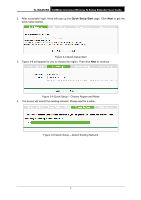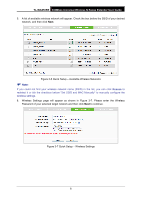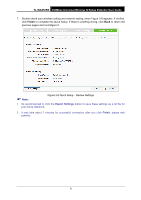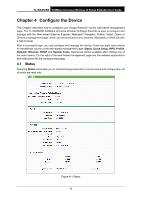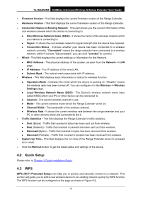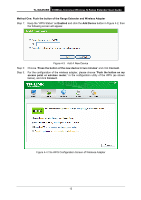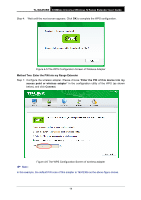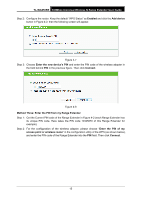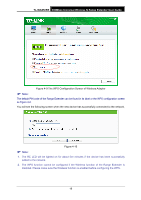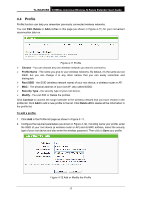TP-Link TL-WA850RE TL-WA850RE V1 User Guide - Page 19
TL-WA850RE, Operation Mode, WPS Status, Current PIN, Restore PIN, Gen New PIN - not connecting
 |
View all TP-Link TL-WA850RE manuals
Add to My Manuals
Save this manual to your list of manuals |
Page 19 highlights
TL-WA850RE 300Mbps Universal Wireless N Range Extender User Guide Figure 4-2 WPS - Enabled Operation Mode - Displays the current operation mode of the device. WPS Status - To enable or disable the WPS function here. Current PIN - The current value of the device's PIN is displayed here. The default PIN of the device can be found in the label or User Guide. Restore PIN - Restore the PIN of the device to its default. Gen New PIN - Click this button, and then you can get a new random value for the device's PIN. You can ensure the network security by generating a new PIN. Disable PIN of this device - WPS external registrar of entering this device's PIN can be disabled or enabled manually. If this device receives multiple failed attempts to authenticate an external Registrar, this function will be disabled automatically. Add device - You can add a new device to the existing network manually by clicking this button. To add a new device: If the wireless adapter supports WPS, you can establish a wireless connection between wireless adapter and device using either PBC (Push Button Configuration) method or PIN method. Note: To build a successful connection by WPS, you should also do the corresponding configuration of the network adapter for WPS function meanwhile. And as for the configuration of the network adapter, here takes the Wireless Adapter of our company for example. 12