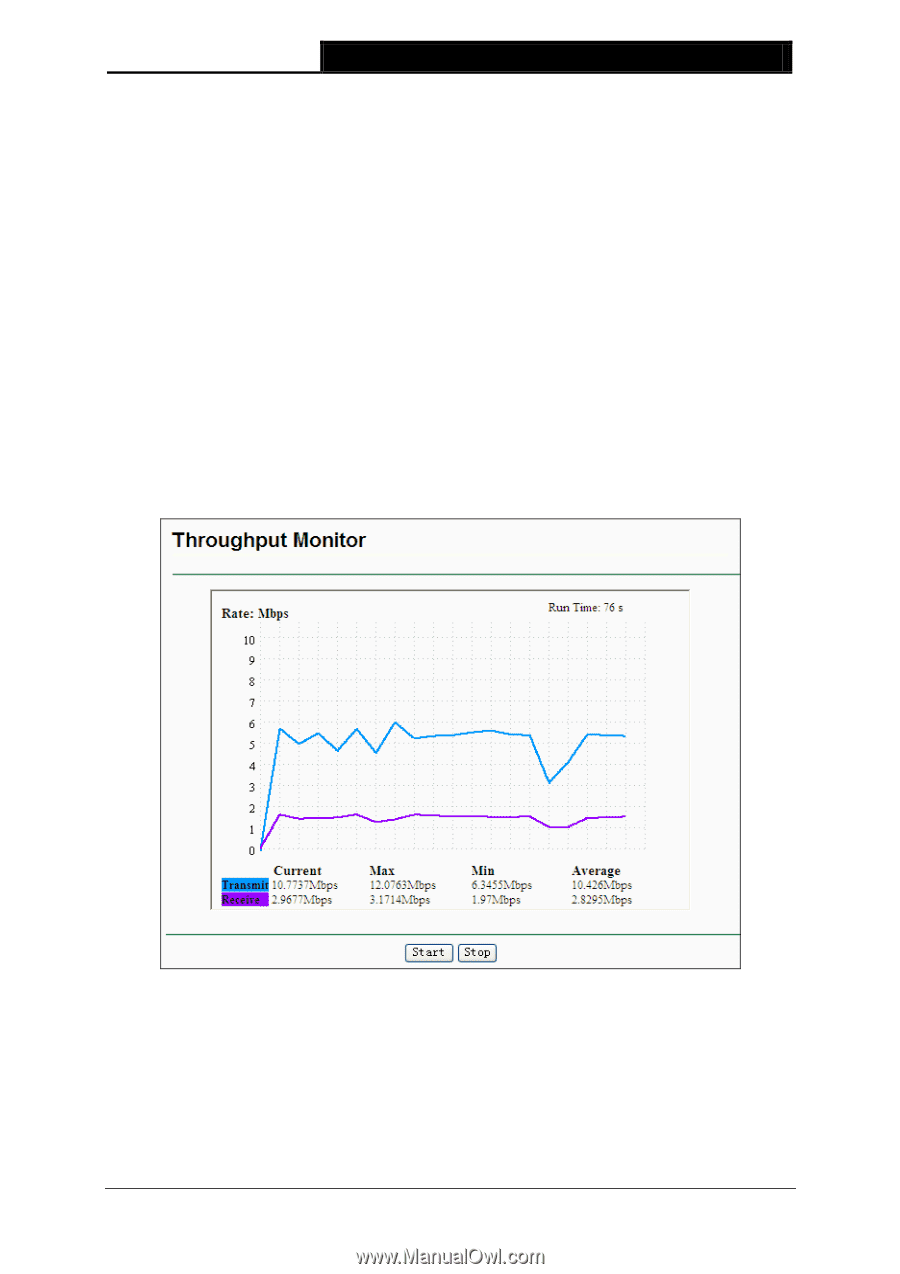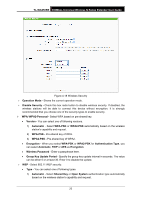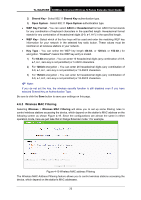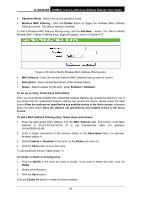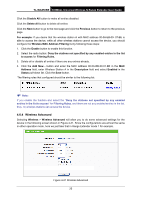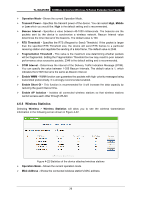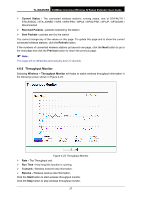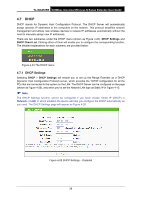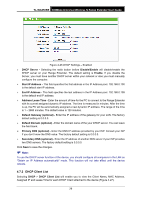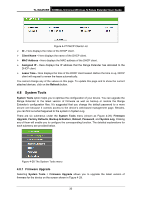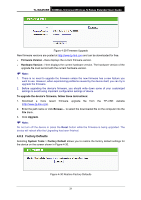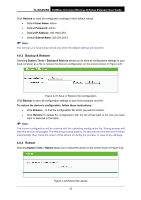TP-Link TL-WA850RE TL-WA850RE V1 User Guide - Page 34
Throughput Monitor, TL-WA850RE, Current Status, Received Packets, Sent Packets, Refresh
 |
View all TP-Link TL-WA850RE manuals
Add to My Manuals
Save this manual to your list of manuals |
Page 34 highlights
TL-WA850RE 300Mbps Universal Wireless N Range Extender User Guide Current Status - The connected wireless station's running status, one of STA-AUTH / STA-ASSOC / STA-JOINED / WPA / WPA-PSK / WPA2 / WPA2-PSK / AP-UP / AP-DOWN / Disconnected Received Packets - packets received by the station Sent Packets - packets sent by the station You cannot change any of the values on this page. To update this page and to show the current connected wireless stations, click the Refresh button. If the numbers of connected wireless stations go beyond one page, click the Next button to go to the next page and click the Previous button to return the previous page. Note: This page will be refreshed automatically every 5 seconds. 4.6.6 Throughput Monitor Selecting Wireless > Throughput Monitor will helps to watch wireless throughput information in the following screen shown in Figure 4-23. Figure 4-23 Throughput Monitor Rate - The Throughput unit. Run Time - How long this function is running. Transmit - Wireless transmit rate information. Receive - Wireless receive rate information. Click the Start button to start wireless throughput monitor. Click the Stop button to stop wireless throughput monitor. 27