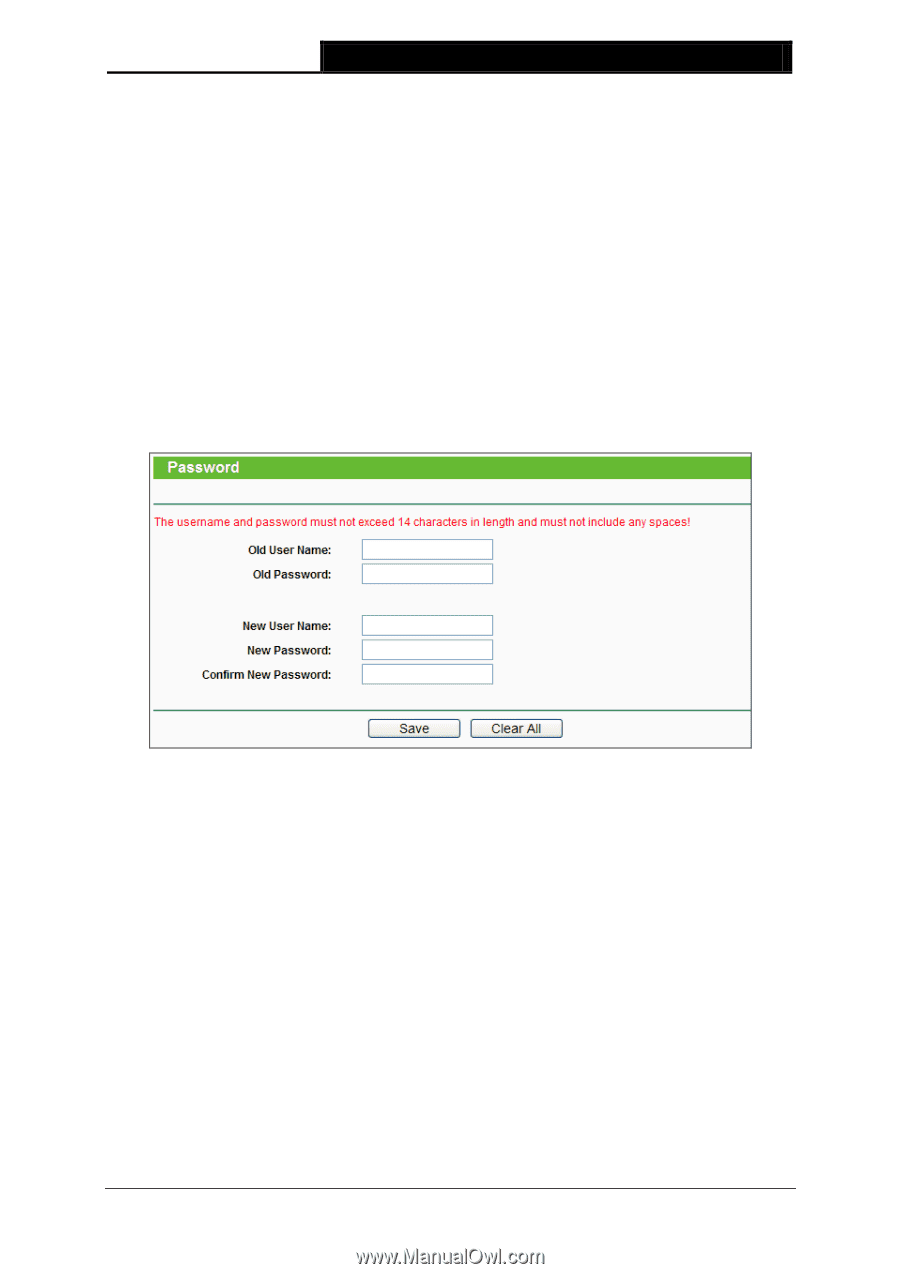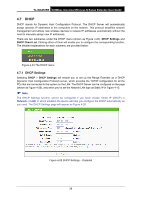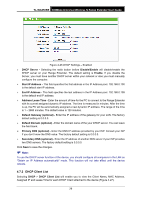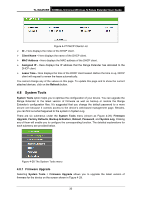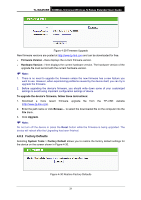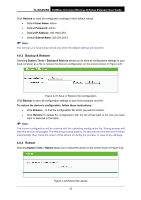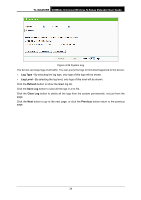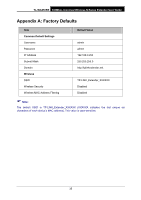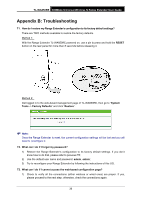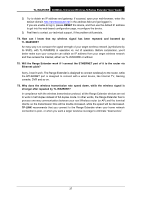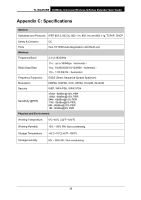TP-Link TL-WA850RE TL-WA850RE V1 User Guide - Page 40
Password, 4.8.6 System Log, TL-WA850RE, Reboot, System Tools, Password, Clear All, System Log - setup guide
 |
View all TP-Link TL-WA850RE manuals
Add to My Manuals
Save this manual to your list of manuals |
Page 40 highlights
TL-WA850RE 300Mbps Universal Wireless N Range Extender User Guide Click the Reboot button to reboot the device. Some settings of the device will take effect only after rebooting, which include: • Change LAN IP Address (System will reboot automatically). • Change the Wireless configurations. • Change the Web Management Port. • Upgrade the firmware of the device (system will reboot automatically). • Restore the device's settings to factory defaults (system will reboot automatically). • Update the configuration with a file (system will reboot automatically). 4.8.5 Password Selecting System Tools > Password allows you to change the factory default user name and password of the device on the screen shown in Figure 4-33. Figure 4-33 Password It is strongly recommended that you change the factory default user name and password of the device. All users who try to access the device's web-based management page or Quick Setup will be prompted for the device's user name and password. Note: The new user name and password must not exceed 14 characters in length and must not include any spaces. Enter the new Password twice to confirm it. Click Save when finished. Click Clear All to clear all. 4.8.6 System Log Selecting System Tools > System Log allows you to query the Logs of the device on the screen shown in Figure 4-34. 33