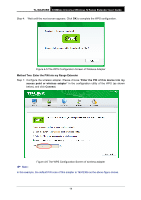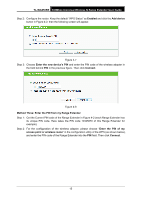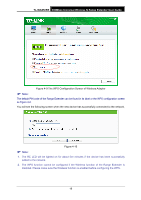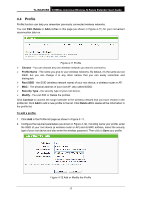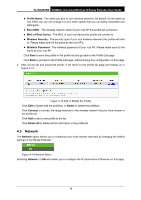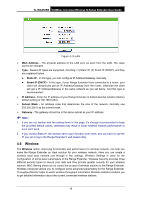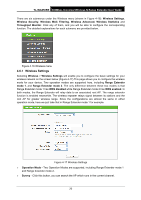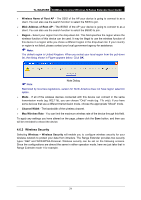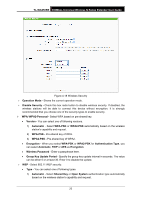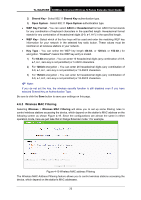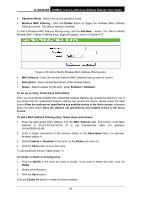TP-Link TL-WA850RE TL-WA850RE V1 User Guide - Page 26
Wireless, TL-WA850RE, MAC Address, Static IP, Smart IP DHCP, Subnet Mask, Gateway, Wireless - ip address
 |
View all TP-Link TL-WA850RE manuals
Add to My Manuals
Save this manual to your list of manuals |
Page 26 highlights
TL-WA850RE 300Mbps Universal Wireless N Range Extender User Guide Figure 4-15 LAN MAC Address - The physical address of the LAN port, as seen from the LAN. The value cannot be changed. Type - Several IP types are supported, including: (1) Static IP; (2) Smart IP (DHCP), and they are explained below. Static IP - In this type, you can configure IP Address/Gateway manually. Smart IP (DHCP) - In this type, if your Range Extender have connected to a router, your client will dynamically get an IP Address/Gateway from the router, otherwise the client will get a IP Address/Gateway in the same network as you set below. And this type is recommended. IP Address - Enter the IP address of your Range Extender in dotted-decimal notation (factory default setting is 192.168.0.254). Subnet Mask - An address code that determines the size of the network. Normally use 255.255.255.0 as the subnet mask. Gateway - The gateway should be in the same subnet as your IP address. Note: 1. If you are not familiar with the setting items in this page, it's strongly recommended to keep the provided default values, otherwise may result in lower wireless network performance or even can't work. 2. If you choose Static IP, the domain name log in function won't work, and you have to use the IP you set to log in the Range Extender's web based utility. 4.6 Wireless The Wireless option, improving functionality and performance for wireless network, can help you make the Range Extender an ideal solution for your wireless network. Here you can create a wireless local area network just through a few settings. Wireless Settings is used for the configuration of some basic parameters of the Range Extender. Wireless Security provides three different security types to secure your data and thus provide greater security for your wireless network. MAC filtering allows you to control the access of wireless stations to the Range Extender. Wireless Advanced allows you to configure some advanced parameters for the Range Extender. Throughput Monitor helps to watch wireless throughput information Wireless statistics enables you to get detailed information about the current connected wireless stations. 19