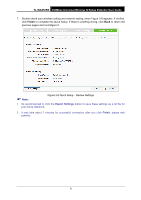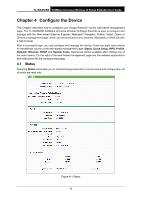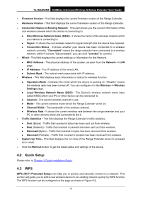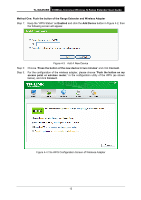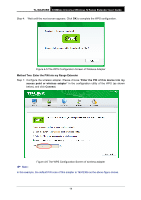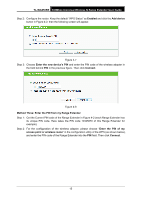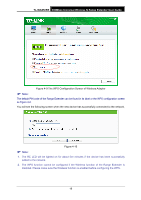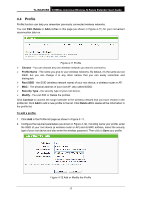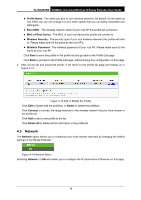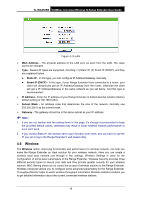TP-Link TL-WA850RE TL-WA850RE V1 User Guide - Page 21
TL-WA850RE, Method Two: Enter the PIN into my Range Extender, Enter the PIN of this device into my - 300mbps wireless
 |
View all TP-Link TL-WA850RE manuals
Add to My Manuals
Save this manual to your list of manuals |
Page 21 highlights
TL-WA850RE 300Mbps Universal Wireless N Range Extender User Guide Step 4: Wait until the next screen appears. Click OK to complete the WPS configuration. Figure 4-5 The WPS Configuration Screen of Wireless Adapter Method Two: Enter the PIN into my Range Extender Step 1: Configure the wireless adapter. Please choose "Enter the PIN of this device into my access point or wireless adapter" in the configuration utility of the WPS (as shown below), and click Connect. Note: Figure 4-6 The WPS Configuration Screen of wireless adapter In this example, the default PIN code of this adapter is 19342306 as the above figure shows. 14

TL-WA850RE
300Mbps Universal Wireless N Range Extender User Guide
14
Step 4:
Wait until the next screen appears. Click
OK
to complete the WPS configuration.
Figure 4-5 The WPS Configuration Screen of Wireless Adapter
Method Two: Enter the PIN into my Range Extender
Step 1: Configure the wireless adapter. Please choose “
Enter the PIN of this device into my
access point or wireless adapter
”
in the
configuration utility of the WPS (as shown
below), and click
Connect
.
Figure 4-6 The WPS Configuration Screen of wireless adapter
Note:
In this example, the default PIN code of this adapter is 19342306 as the above figure shows.