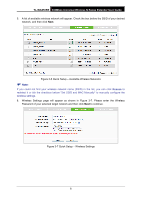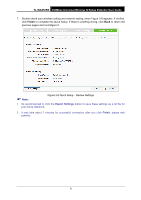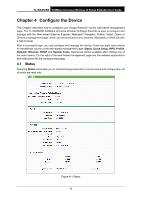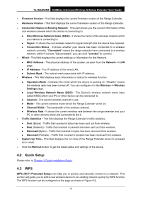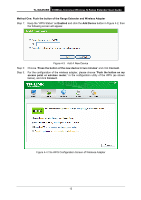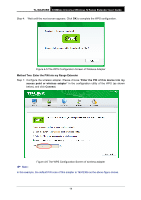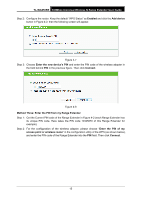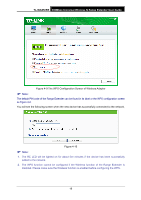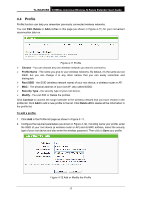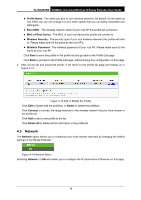TP-Link TL-WA850RE TL-WA850RE V1 User Guide - Page 20
Method One: Push the button of the Range Extender and Wireless Adapter, Add Device - access point
 |
View all TP-Link TL-WA850RE manuals
Add to My Manuals
Save this manual to your list of manuals |
Page 20 highlights
TL-WA850RE 300Mbps Universal Wireless N Range Extender User Guide Method One: Push the button of the Range Extender and Wireless Adapter Step 1: Keep the "WPS Status" as Enabled and click the Add Device button in Figure 4-2, then the following screen will appear. Figure 4-3 Add A New Device Step 2: Step 3: Choose "Press the button of the new device in two minutes" and click Connect. For the configuration of the wireless adapter, please choose "Push the button on my access point or wireless router." in the configuration utility of the WPS (as shown below), and click Connect. Figure 4-4 The WPS Configuration Screen of Wireless Adapter 13
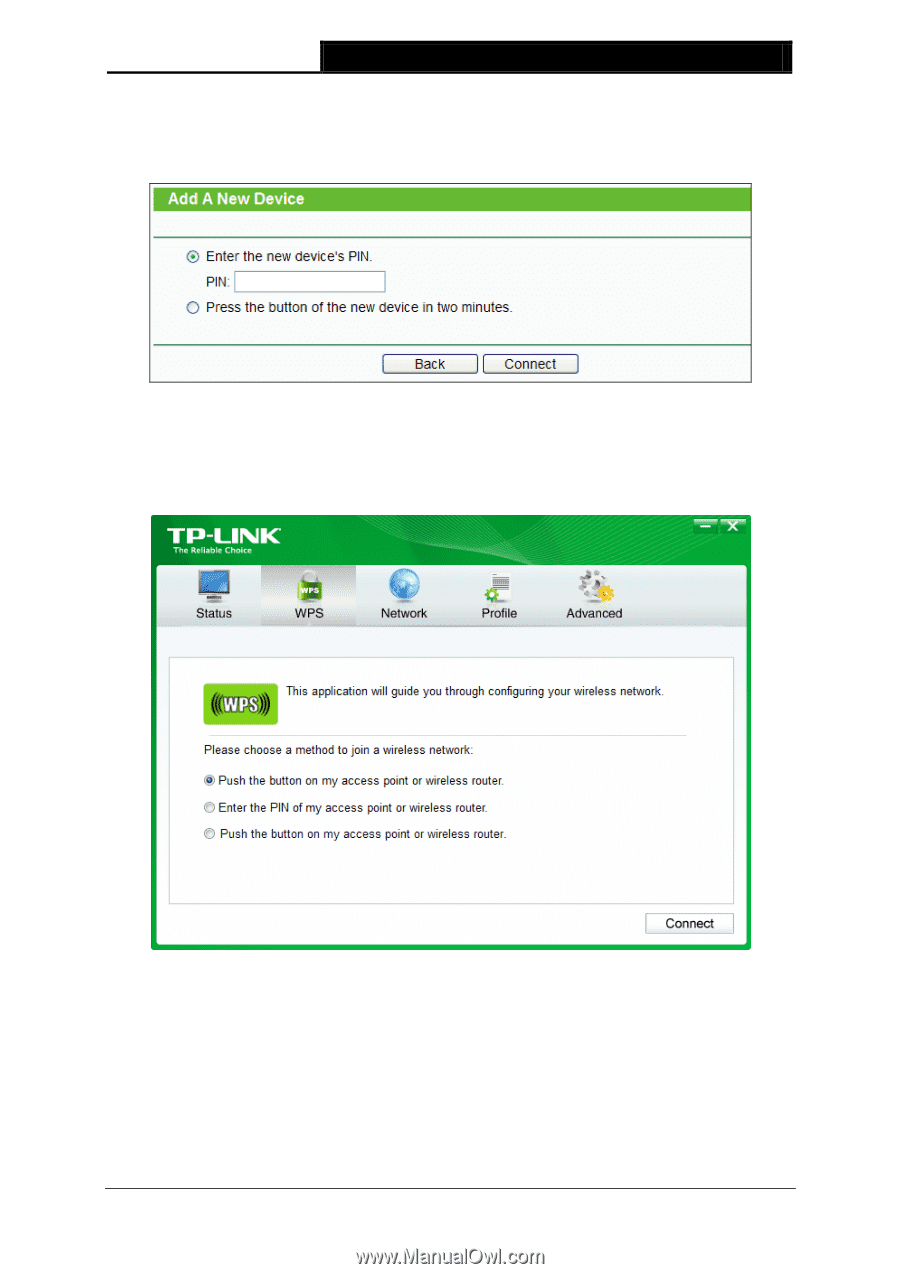
TL-WA850RE
300Mbps Universal Wireless N Range Extender User Guide
13
Method One: Push the button of the Range Extender and Wireless Adapter
Step 1:
Keep the “WPS Status” as
Enabled
and click the
Add Device
button in Figure 4-2, then
the following screen will appear.
Figure 4-3
Add A New Device
Step 2:
Choose “
Press the button of the new device in two minutes
” and click
Connect
.
Step 3:
For the configuration of the wireless adapter, please choose “
Push the button on my
access point or wireless router.
” in the configuration utility of the WPS (as shown
below), and click
Connect
.
Figure 4-4 The WPS Configuration Screen of Wireless Adapter