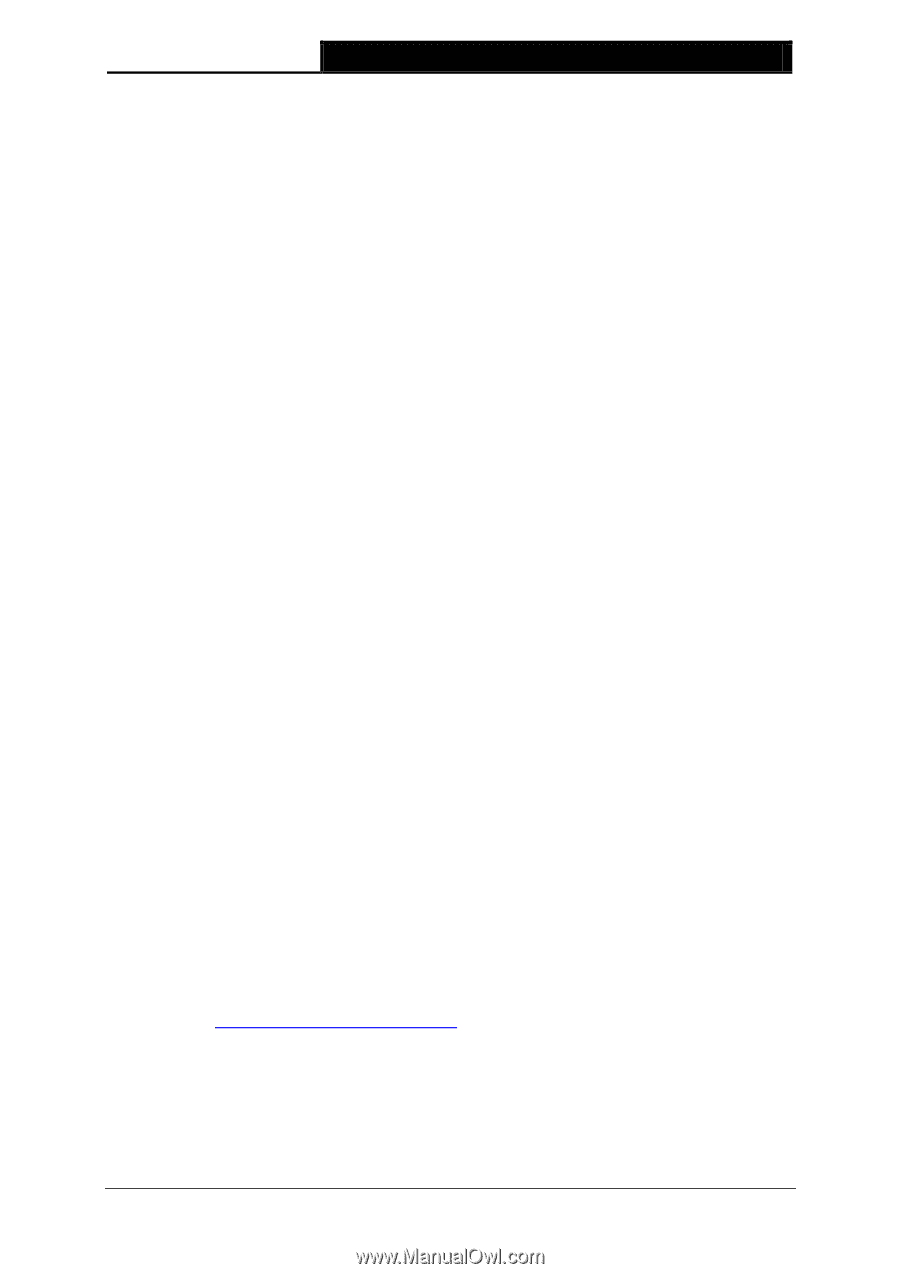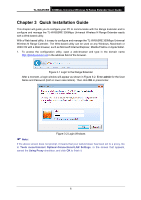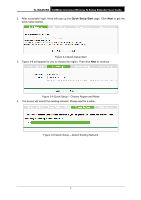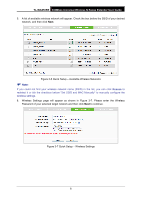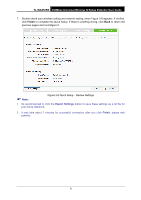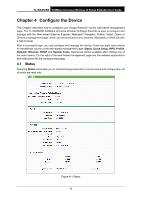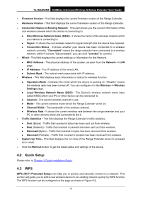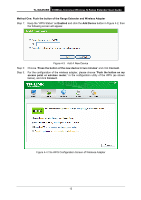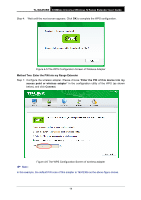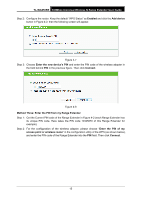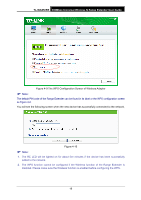TP-Link TL-WA850RE TL-WA850RE V1 User Guide - Page 18
Quick Setup, 4.3 WPS, Root Wireless Network Name SSID - firmware
 |
View all TP-Link TL-WA850RE manuals
Add to My Manuals
Save this manual to your list of manuals |
Page 18 highlights
TL-WA850RE 300Mbps Universal Wireless N Range Extender User Guide Firmware Version - This field displays the current firmware version of the Range Extender. Hardware Version - This field displays the current hardware version of the Range Extender. Connection Status to Existing Network - This part shows you the current information of the root wireless network which the device is connecting to. Root Wireless Network Name (SSID) - It shows the name of the wireless network which your device is connecting to. Signal - It shows the root wireless network's signal strength that the device has received. Connection Status - It shows whether your device has been connected to a wireless network currently. "Connected" means the range extender have connected to a wireless network, while if it shows "disconnected", you can click "connect" to connect. Wired - This field displays the current settings or information for the Network. MAC Address - The physical address of the system, as seen from the Network -> LAN page. IP Address - The IP address of the wired LAN. Subnet Mask - The subnet mask associated with IP address. Wireless - This field displays basic information or status for wireless function. Operation Mode - Indicates the mode which the device is working on. "Disable" means the wireless radio has been turned off. You can configure it in the Wireless -> Wireless Settings page. Local Wireless Network Name (SSID) - The Device's wireless network name (also called SSID) which your PC or other device can be connected to. Channel - The current wireless channel in use. Mode - The current wireless mode which the Range Extender works on. Channel Width - The bandwidth of the wireless channel. Wireless Rate - It shows the current wireless rate between the range extender and your PC or other devices which are connected to the it. Traffic Statistics - This field displays the Range Extender's traffic statistics. Sent (Bytes) - Traffic that counted in bytes has been sent out from wireless. Sent (Packets) - Traffic that counted in packets has been sent out from wireless. Received (Bytes) - Traffic that counted in bytes has been received from wireless. Received (Packets) - Traffic that counted in packets has been received from wireless. System Up Time - This filed displays the run time of the Range Extender since it's powered on or reset. Click the Refresh button to get the latest status and settings of the device. 4.2 Quick Setup Please refer to Chapter 3 Quick Installation Guide. 4.3 WPS WPS (Wi-Fi Protected Setup) can help you to quickly and securely connect to a network. This section will guide you to add a new wireless device to an existing network quickly by WPS function. The WPS function can be configured on the page as shown in Figure 4-2. 11