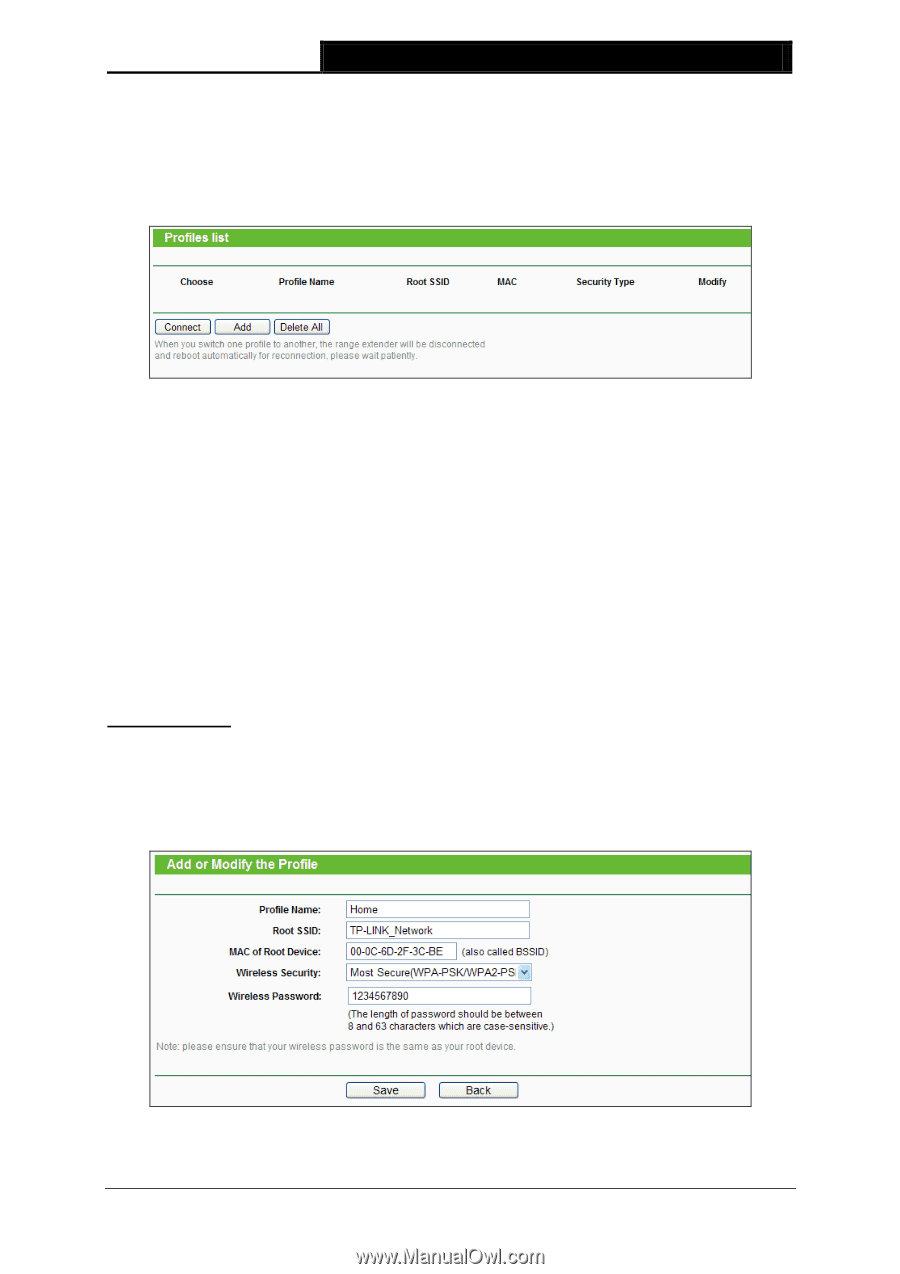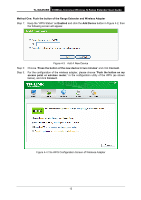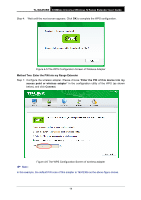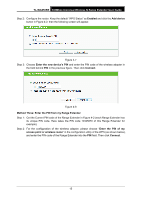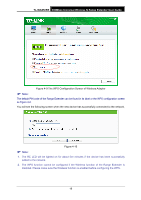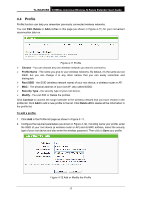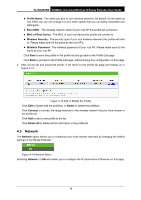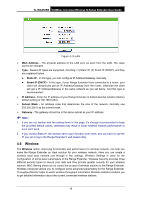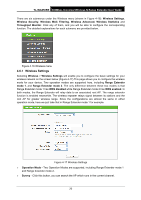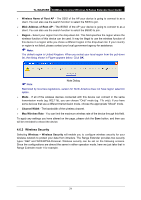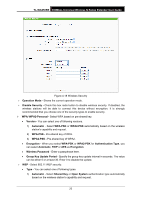TP-Link TL-WA850RE TL-WA850RE V1 User Guide - Page 24
Profile, TL-WA850RE, Delete, Choose, Profile Name, Root SSID, Security Type, Modify, Connect - help
 |
View all TP-Link TL-WA850RE manuals
Add to My Manuals
Save this manual to your list of manuals |
Page 24 highlights
TL-WA850RE 300Mbps Universal Wireless N Range Extender User Guide 4.4 Profile Profile function can help you remember previously connected wireless networks. You can Edit, Delete or Add profiles in this page (as shown in Figure 4-11) for your convenient reconnection later on. Figure 4-11 Profile Choose - You can choose any one wireless network you want to connect to. Profile Name - The name you give to your wireless networks. By default, it's the same as root SSID, but you can change it to any other names that you can easily remember and distinguish. Root SSID - the SSID (wireless network name) of your root device, a wireless router or AP. MAC - The physical address of your root AP, also called BSSID. Security Type - the security type of your root device. Modify - You can Edit or Delete the profiles. Click Connect to connect the range extender to the wireless network that you have chosen in the profile list. Click Add to add a new profile to the list. Click Delete All to delete all the information in the profile list. To add a profile: 1. Click Add in the Profile list page as shown in Figure 4-11. 2. Configure the required parameters (as shown in Figure 4-12), including name your profile, enter the SSID of your root device (a wireless router or AP) and its MAC address, select the security type of your root device and also enter the wireless password. Then click to Save your profile. Figure 4-12 Add or Modify the Profile 17