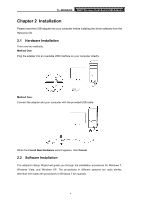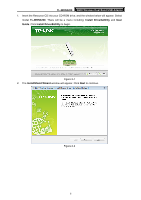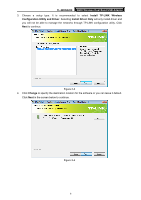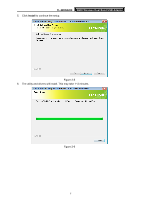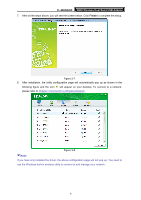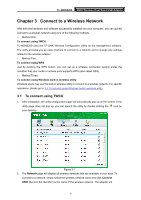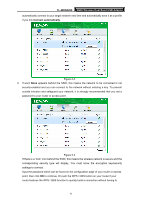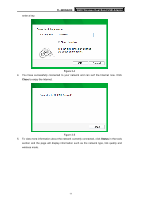TP-Link TL-WDN3200 TL-WDN3200 V1 User Guide - Page 16
Connect to a Wireless Network, 3.1 To connect using TWCU - - n600 wireless dual band adapter
 |
View all TP-Link TL-WDN3200 manuals
Add to My Manuals
Save this manual to your list of manuals |
Page 16 highlights
TL-WDN3200 N600 Wireless Dual Band USB Adapter Chapter 3 Connect to a Wireless Network With both the hardware and software successfully installed into your computer, you can quickly connect to a wireless network using one of the following methods. ¾ Method One: To connect using TWCU TL-WDN3200 uses the TP-LINK Wireless Configuration Utility as the management software. The utility provides you an easy interface to connect to a network and to change any settings related to the wireless adapter. ¾ Method Two: To connect using WPS Just by pushing the WPS button, you can set up a wireless connection quickly under the condition that your router or access point supports WPS (also called QSS). ¾ Method Three: To connect using Windows built-in wireless utility Windows users may use the built-in wireless utility to connect to a wireless network. For specific operations, please go to 3.3 To connect using Windows built-in wireless utility. 3.1 To connect using TWCU 1. After installation, the utility configuration page will automatically pop up on the screen. If the utility page does not pop up, you can launch the utility by double-clicking the icon on your desktop. Figure 3-1 2. The Network page will display all wireless networks that are available in your area. To connect to a network, simply select the wireless network name and click Connect. SSID (Service Set Identifier) is the name of the wireless network. The adapter will 9