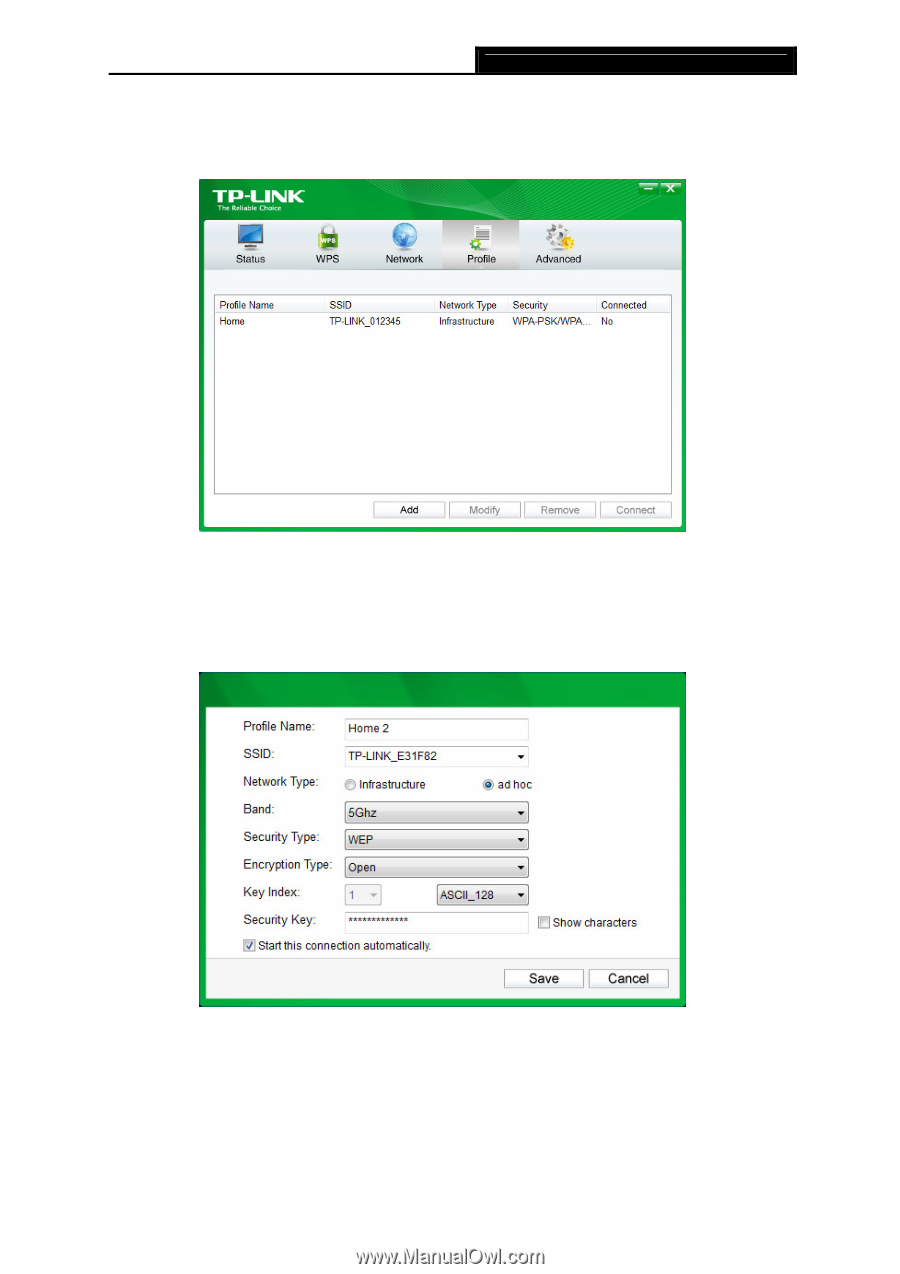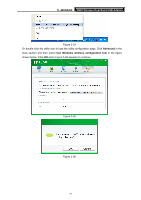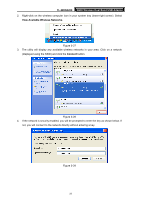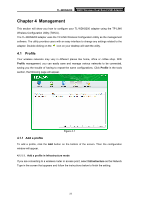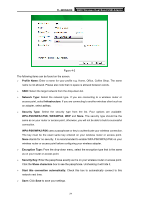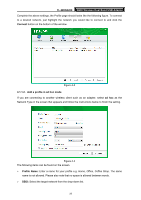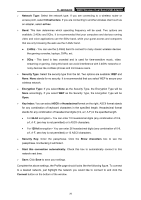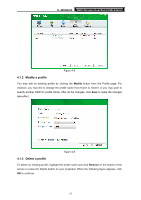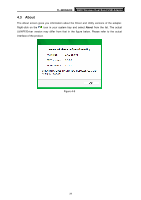TP-Link TL-WDN3200 TL-WDN3200 V1 User Guide - Page 32
Add a profile in ad hoc mode,
 |
View all TP-Link TL-WDN3200 manuals
Add to My Manuals
Save this manual to your list of manuals |
Page 32 highlights
TL-WDN3200 N600 Wireless Dual Band USB Adapter Complete the above settings, the Profile page should looks like the following figure. To connect to a desired network, just highlight the network you would like to connect to and click the Connect button on the bottom of the window. Figure 4-3 4.1.1.2. Add a profile in ad hoc mode If you are connecting to another wireless client such as an adapter, select ad hoc as the Network Type in the screen that appears and follow the instructions below to finish the setting. Figure 4-4 The following items can be found on the screen. ¾ Profile Name: Enter a name for your profile e.g. Home, Office, Coffee Shop. The same name is not allowed. Please also note that no space is allowed between words. ¾ SSID: Select the target network from the drop-down list. 25