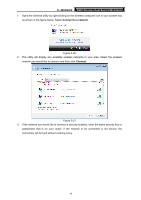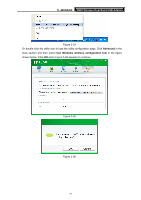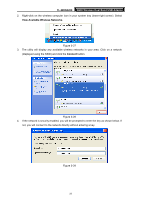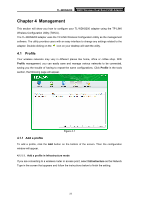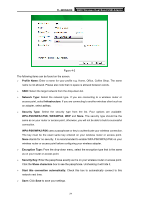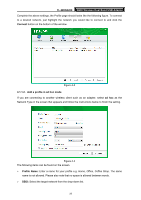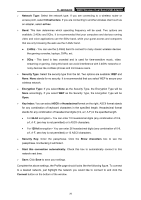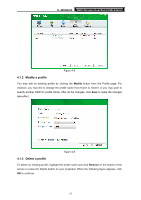TP-Link TL-WDN3200 TL-WDN3200 V1 User Guide - Page 30
Management, 4.1 Profile, 4.1.1 Add a profile, 4.1.1.1. Add a profile in Infrastructure mode - software
 |
View all TP-Link TL-WDN3200 manuals
Add to My Manuals
Save this manual to your list of manuals |
Page 30 highlights
TL-WDN3200 N600 Wireless Dual Band USB Adapter Chapter 4 Management This section will show you how to configure your TL-WDN3200 adapter using the TP-LINK Wireless Configuration Utility (TWCU). The TL-WDN3200 adapter uses the TP-LINK Wireless Configuration Utility as the management software. The utility provides users with an easy interface to change any settings related to the adapter. Double-clicking on the icon on your desktop will start the utility. 4.1 Profile Your wireless networks may vary in different places like home, office or coffee shop. With Profile management, you can easily save and manage various networks to be connected, saving you the trouble of having to repeat the same configurations. Click Profile in the tools section, the following page will appear. Figure 4-1 4.1.1 Add a profile To add a profile, click the Add button on the bottom of the screen. Then the configuration window will appear. 4.1.1.1. Add a profile in Infrastructure mode If you are connecting to a wireless router or access point, select Infrastructure as the Network Type in the screen that appears and follow the instructions below to finish the setting. 23