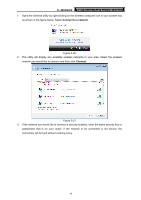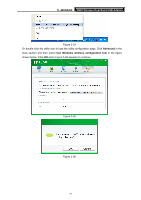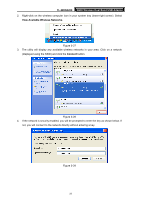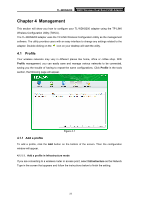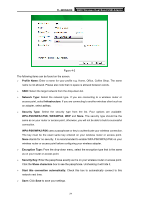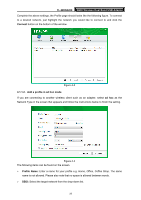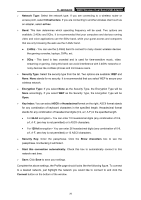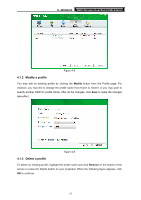TP-Link TL-WDN3200 TL-WDN3200 V1 User Guide - Page 29
TL-WDN3200, View Available Wireless Networks, Connect, If the network is security-enabled
 |
View all TP-Link TL-WDN3200 manuals
Add to My Manuals
Save this manual to your list of manuals |
Page 29 highlights
TL-WDN3200 N600 Wireless Dual Band USB Adapter 2. Right-click on the wireless computer icon in your system tray (lower-right corner). Select View Available Wireless Networks. Figure 3-27 3. The utility will display any available wireless networks in your area. Click on a network (displayed using the SSID) and click the Connect button. Figure 3-28 4. If the network is security-enabled, you will be prompted to enter the key as shown below. If not, you will connect to the network directly without entering a key. Figure 3-29 22
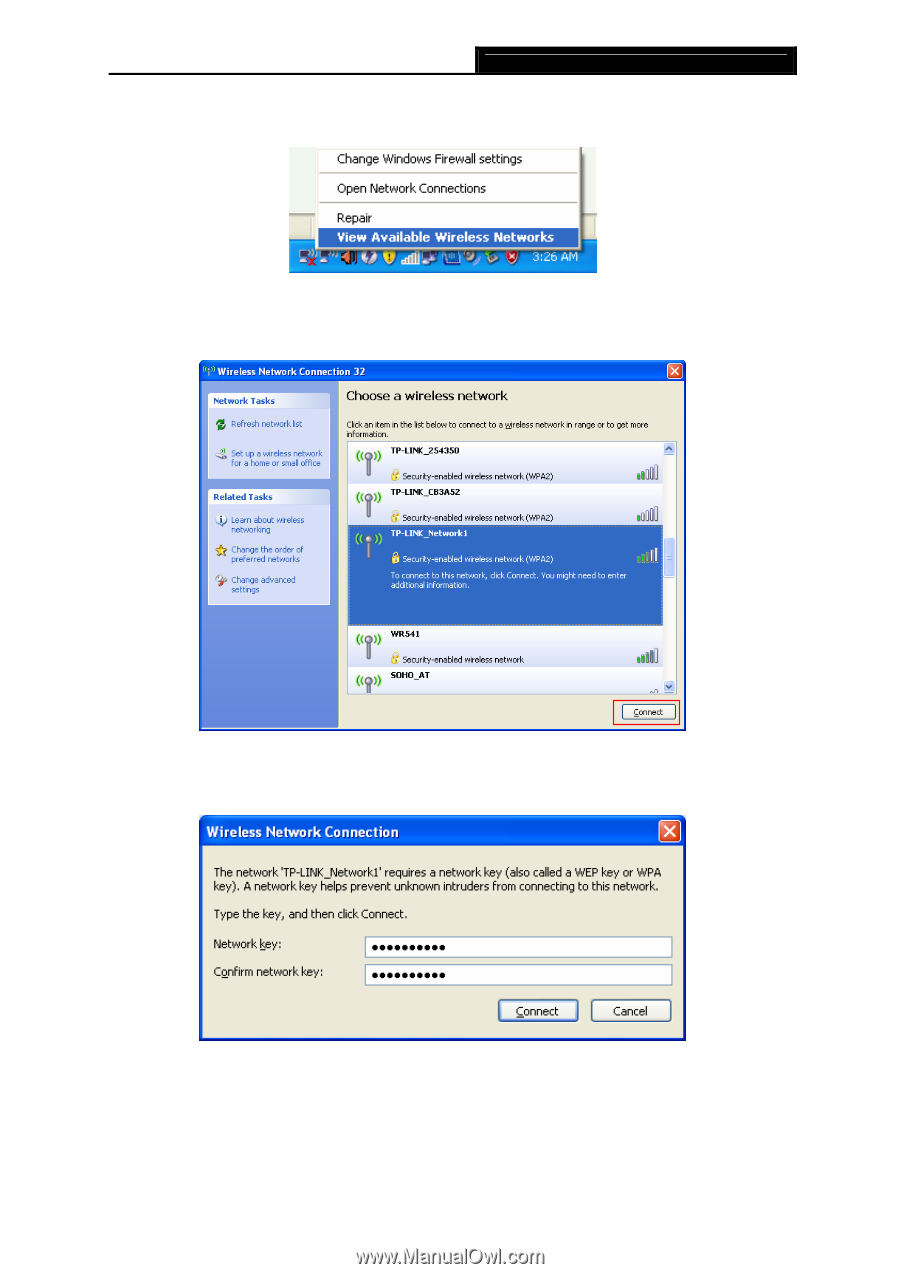
TL-WDN3200
N600 Wireless Dual Band USB Adapter
22
2.
Right-click on the wireless computer icon in your system tray (lower-right corner). Select
View Available Wireless Networks
.
Figure 3-27
3.
The utility will display any available wireless networks in your area. Click on a network
(displayed using the SSID) and click the
Connect
button.
Figure 3-28
4.
If the network is security-enabled, you will be prompted to enter the key as shown below. If
not, you will connect to the network directly without entering a key.
Figure 3-29