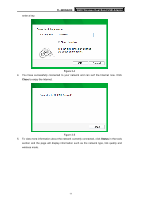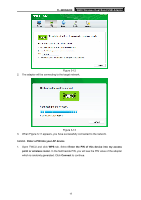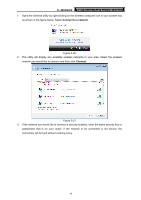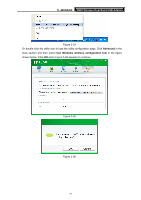TP-Link TL-WDN3200 TL-WDN3200 V1 User Guide - Page 23
TL-WDN3200, Connect, Connect successfully, appears on the screen, the WPS configuration is complete.
 |
View all TP-Link TL-WDN3200 manuals
Add to My Manuals
Save this manual to your list of manuals |
Page 23 highlights
TL-WDN3200 N600 Wireless Dual Band USB Adapter Figure 3-14 2. Open your router's Web-based Utility and click WPS link on the left of the main menu. Then click "Add device" and the following figure will appear. Enter the PIN value of the adapter in the empty field beside PIN and then click Connect. Figure 3-15 3. When Connect successfully appears on the screen, the WPS configuration is complete. Or you can view the adapter's utility page to see whether the connection has been successful as shown in Figure 3-16. Figure 3-16 16

TL-WDN3200
N600 Wireless Dual Band USB Adapter
16
Figure 3-14
2.
Open your router’s Web-based Utility and click WPS link on the left of the main menu. Then
click “Add device” and the following figure will appear. Enter the PIN value of the adapter in
the empty field beside
PIN
and then click
Connect
.
Figure 3-15
3.
When
Connect successfully
appears on the screen, the WPS configuration is complete.
Or you can view the adapter’s utility page to see whether the connection has been
successful as shown in Figure 3-16.
Figure 3-16