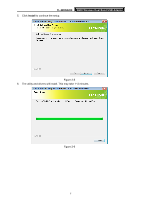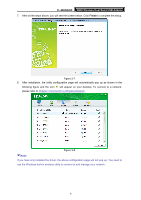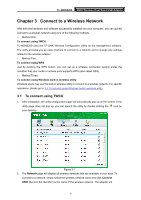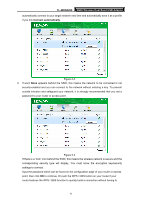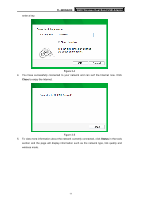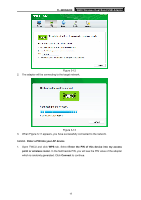TP-Link TL-WDN3200 TL-WDN3200 V1 User Guide - Page 19
To connect using WPS, 3.2.1 PBC (Push Button Configuration) method
 |
View all TP-Link TL-WDN3200 manuals
Add to My Manuals
Save this manual to your list of manuals |
Page 19 highlights
TL-WDN3200 N600 Wireless Dual Band USB Adapter Figure 3-6 3.2 To connect using WPS WPS (Wi-Fi Protected Setup) function allows you to add a new wireless device to an existing network quickly. If the wireless router supports WPS or QSS (Quick Secure Setup), you can establish a wireless connection between wireless card and router using either Push Button Configuration (PBC) method or PIN method. Three WPS connection methods are listed in the following parts. 3.2.1 PBC (Push Button Configuration) method 1. Press the WPS button on the back panel of the router. Here takes router TL-WR2543ND for example. Figure 3-7 2. Press the WPS button on the adapter. There are two ways: 1) Press and hold the WPS button on the adapter directly for 2~3 seconds until Figure 3-9 appears. 12