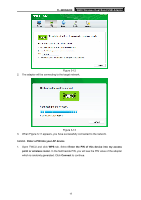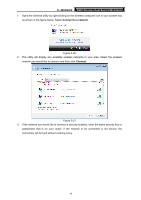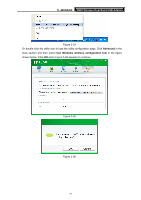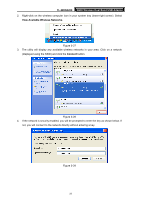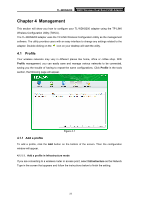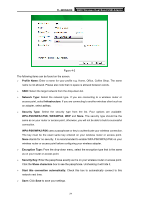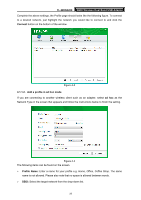TP-Link TL-WDN3200 TL-WDN3200 V1 User Guide - Page 27
In Windows XP, TL-WDN3200, Switch to, TP-LINK Wireless configuration Utility
 |
View all TP-Link TL-WDN3200 manuals
Add to My Manuals
Save this manual to your list of manuals |
Page 27 highlights
TL-WDN3200 N600 Wireless Dual Band USB Adapter Figure 3-22 4. You have successfully connected to the network now and can surf the Internet now. Figure 3-23 3.3.3 In Windows XP Windows XP users may use the built-in wireless utility. Follow the steps below. 1. Right-click on the utility icon in your system tray (lower-right corner). Select Switch to TP-LINK Wireless configuration Utility. 20

TL-WDN3200
N600 Wireless Dual Band USB Adapter
20
Figure 3-22
4.
You have successfully connected to the network now and can surf the Internet now.
Figure 3-23
3.3.3 In Windows XP
Windows XP users may use the built-in wireless utility. Follow the steps below.
1.
Right-click on the utility icon in your system tray (lower-right corner). Select
Switch to
TP-LINK Wireless configuration Utility
.