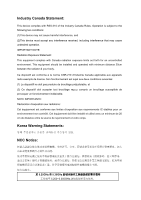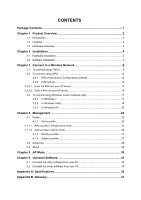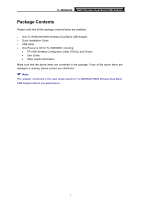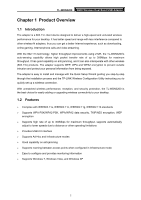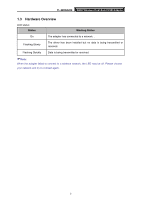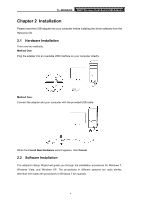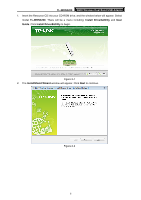CONTENTS
Package Contents
....................................................................................................
1
Chapter 1
Product Overview
.................................................................................
2
1.1
Introduction
.............................................................................................................
2
1.2
Features
..................................................................................................................
2
1.3
Hardware Overview
.................................................................................................
3
Chapter 2
Installation
.............................................................................................
4
2.1
Hardware Installation
..............................................................................................
4
2.2
Software Installation
................................................................................................
4
Chapter 3
Connect to a Wireless Network
...........................................................
9
3.1
To connect using TWCU
.........................................................................................
9
3.2
To connect using WPS
..........................................................................................
12
3.2.1
PBC (Push Button Configuration) method
................................................
12
3.2.2
PIN method
..............................................................................................
14
3.2.2.1.
Enter the PIN from your AP device
............................................................................
14
3.2.2.2.
Enter a PIN into your AP device
.................................................................................
15
3.3
To connect using Windows built-in wireless utility
.................................................
17
3.3.1
In Windows 7
............................................................................................
17
3.3.2
In Windows Vista
......................................................................................
18
3.3.3
In Windows XP
.........................................................................................
20
Chapter 4
Management
........................................................................................
23
4.1
Profile
....................................................................................................................
23
4.1.1
Add a profile
.............................................................................................
23
4.1.1.1.
Add a profile in Infrastructure mode
...........................................................................
23
4.1.1.2.
Add a profile in ad-hoc mode
.....................................................................................
25
4.1.2
Modify a profile
.........................................................................................
27
4.1.3
Delete a profile
.........................................................................................
27
4.2
Advanced
..............................................................................................................
28
4.3
About
.....................................................................................................................
29
Chapter 5
AP Mode
..............................................................................................
30
Chapter 6
Uninstall Software
...............................................................................
33
6.1
Uninstall the utility software from your PC
.............................................................
33
6.2
Uninstall the driver software from your PC
............................................................
34
Appendix A: Specifications
...................................................................................
36
Appendix B: Glossary
............................................................................................
37