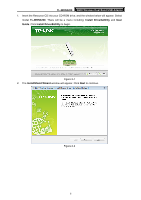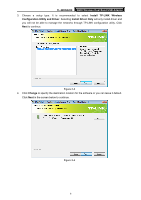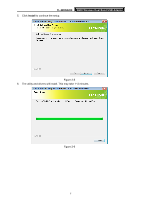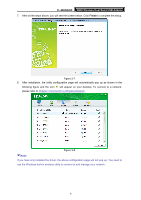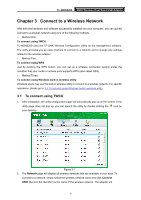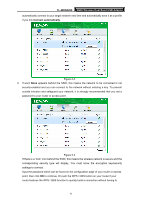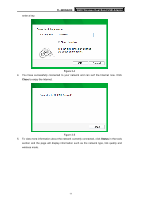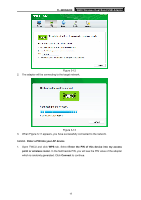TP-Link TL-WDN3200 TL-WDN3200 V1 User Guide - Page 17
TL-WDN3200, Connect automatically
 |
View all TP-Link TL-WDN3200 manuals
Add to My Manuals
Save this manual to your list of manuals |
Page 17 highlights
TL-WDN3200 N600 Wireless Dual Band USB Adapter automatically connect to your target network next time and automatically save it as a profile if you tick Connect automatically. Figure 3-2 3. If word None appears behind the SSID, this means the network to be connected is not security-enabled and you can connect to the network without entering a key. To prevent outside intrusion and safeguard your network, it is strongly recommended that you set a password to your router or access point. Figure 3-3 If there is a "lock" icon behind the SSID, this means the wireless network is secure and the corresponding security type will display. You must know the encryption key/security settings to connect. Input the password which can be found on the configuration page of your router or access point, then click OK to continue. Or push the WPS / QSS button on your router if your router features the WPS / QSS function to quickly build a connection without having to 10