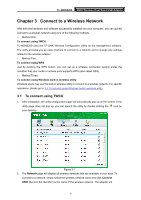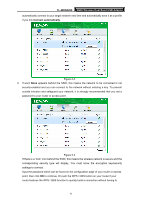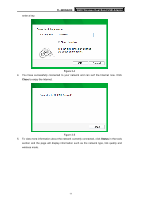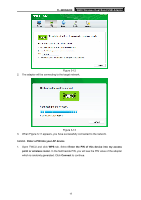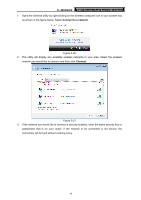TP-Link TL-WDN3200 TL-WDN3200 V1 User Guide - Page 21
PIN method, 3.2.2.1. Enter the PIN from your AP device, TL-WDN3200 - windows 8 1
 |
View all TP-Link TL-WDN3200 manuals
Add to My Manuals
Save this manual to your list of manuals |
Page 21 highlights
TL-WDN3200 N600 Wireless Dual Band USB Adapter 3. When the following window appears, you have successfully connected to the network. Click OK to finish the WPS connection. Figure 3-11 3.2.2 PIN method There are two ways to configure the WPS by PIN method: 1) Enter the PIN from your AP device. 2) Enter a PIN into your AP device. Following are detailed configuration procedures of each way. 3.2.2.1. Enter the PIN from your AP device 1. Open TWCU and click WPS tab. Select Enter the PIN of my access point or wireless router. In the empty field beside PIN, enter the PIN labeled on the bottom of the router (here takes 13492564 for example). If you have generated a new PIN code for your router, please enter the new one instead. Click Connect to continue. 14