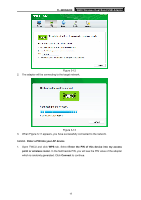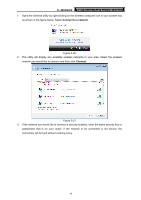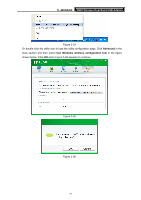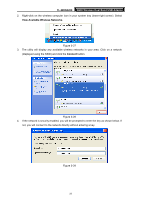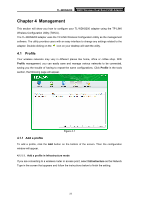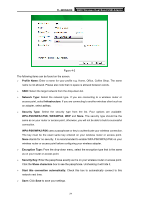TP-Link TL-WDN3200 TL-WDN3200 V1 User Guide - Page 26
TL-WDN3200, Connect to a network, Connect,
 |
View all TP-Link TL-WDN3200 manuals
Add to My Manuals
Save this manual to your list of manuals |
Page 26 highlights
TL-WDN3200 N600 Wireless Dual Band USB Adapter 1. Open the wireless utility by right-clicking on the wireless computer icon in your system tray as shown in the figure below. Select Connect to a network. Figure 3-20 2. The utility will display any available wireless networks in your area. Select the wireless network you would like to connect and then click Connect. Figure 3-21 3. If the network you would like to connect is security-enabled, enter the same security key or passphrase that is on your router. If the network to be connected is not secure, the connection will be built without entering a key. 19
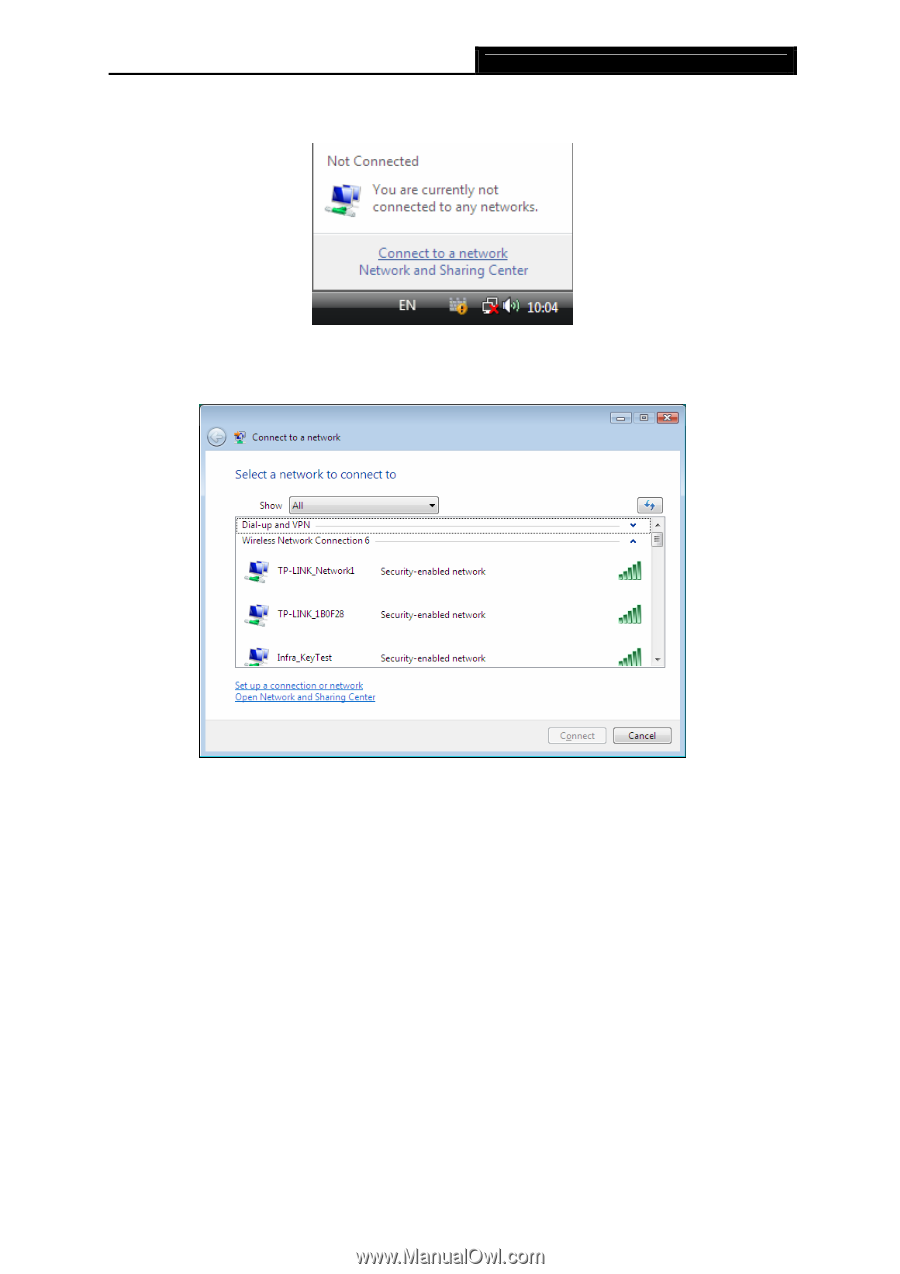
TL-WDN3200
N600 Wireless Dual Band USB Adapter
19
1.
Open the wireless utility by right-clicking on the wireless computer icon in your system tray
as shown in the figure below. Select
Connect to a network
.
Figure 3-20
2.
The utility will display any available wireless networks in your area. Select the wireless
network you would like to connect and then click
Connect
.
Figure 3-21
3.
If the network you would like to connect is security-enabled, enter the same security key or
passphrase that is on your router. If the network to be connected is not secure, the
connection will be built without entering a key.